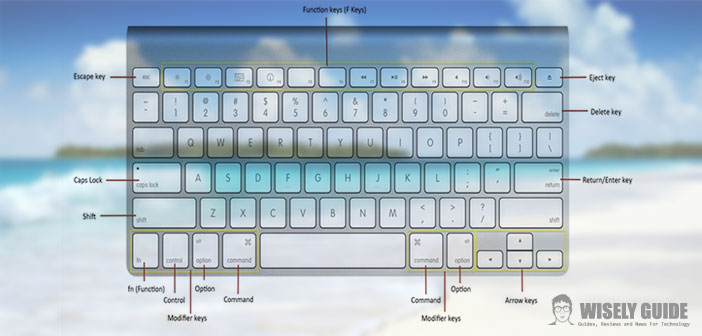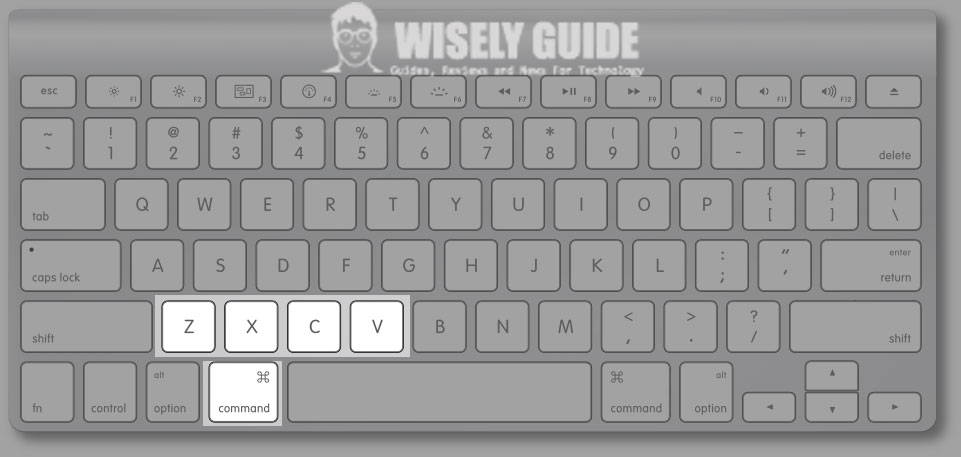Mac keyboard shortcuts, here are the 10 most interesting to facilitate the daily work and quick access to certain functions that would otherwise require the use of a mouse.
Do not know that you can turn on some convenient functions by simply pressing two or three buttons simultaneously on your keyboard. Here are the most useful Mac keyboard shortcuts.
1. Close an application : Command + Q
If you want to completely close an application, you can press the key combination Command + Q on the keyboard. This sequence provides a quick and simple to classic click the red X present in each window of any application.
2. Close the active window : Command + W
If the previous shortcut ends all of a given application, the keyboard shortcut Command + W, it simply closes the active window, but does not close it completely.
3. Open a new tab : Command + T
Some programs support tabbed browsing. Classic example is the Web browser, such as Chrome and Safari. Within this software pressing Command + T involves the automatic opening of a new card.
4. Switch quickly between open applications without a mouse : Command + Tab
Command + Tab is a great shortcut to switch applications on the fly between the open and without using the mouse. The combination of keys will open a small panel inside which are all open applications; continuing to press the tab you will be able to select them without using the mouse.
5. Forced closure applications : Command + Alt + Esc
The combination Command + Alt + Esc give you immediate access to the panel to quit, through which it is possible to close one or more applications blocked, which do not respond to any other command.
6. Copy, Paste, Cut and Undo : Command + C, Command + V, Command + X and Command + Z
Especially useful when writing a text, but also valid when you are editing a video or photo, the commands are Command + Z, X, C, V or Command + X is used to cut, Command + Z to undo the last entry, Command + C to copy, and finally, Command + V to paste.
7. Search for words or phrases within a text : Command + F
Cmd +F is particularly useful when you need to search for a word, or even an exact phrase within a text. This shortcut will activate a search bar inside the app to turn, do not confuse this with the Spotlight search in OS X.
8. Quick Preview media files : Command + Y
Selecting a media file, such as a photograph, you will get a quick preview through the shortcut Command + Y. The same result is also obtained by clicking once on the file and then using the spacebar.
9. Restart, hibernate and shut down your Mac : Ctrl + Eject
Ctrl + Eject is the combination to turn it off, put it to sleep and then restart your Mac faster. The shortcut will not start automatically in any function, but allow you to choose what action to take from a simple dialog box.
10. Quick Search Spotlight : Command + Spacebar
Spotlight allows you to easily search for any file within your Mac Usually there is accessed through the magnifying glass icon located at the top right on the status bar. It can also be accessed through a simple keyboard shortcut: Command + Spacebar or Command + Ctrl.
In some cases, when you have multiple languages installed, there is indeed a conflict between these two functions is solved by changing the combination of research passing from cmd spacebar (assigned to the rotation of the different alphabets) to ctrl spacebar.