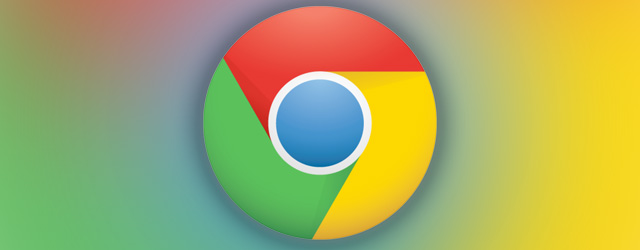The Chrome browser has an experimental feature that allows you to delete the audio playback from each tab. Here’s how to enable it.
Last year, Google introduced its Chrome on a small icon on each tab that plays sound. Video or music streaming, for example, but also annoying animated advertising inserts, or contained in auto-play. If you happen to browse with multiple tabs open, the overlap of multiple audio streams can be downright annoying, but fortunately it is an avoidable problem without external tools.
An experimental feature already built into the browser makes it possible to click on the icon depicting the speaker to enable or disable the audio output from any specific tab. At the moment, it is an option in testing, so we do not know if this will disappear in future versions of the browser or if – as we hope it to happen – will be integrated in a more comprehensive and activated by default.
Here are brief procedures necessary to activate the audio icon on interactive Chrome:
- Enter the string ” chrome://flags/ ” without quotation marks in the box for entering the URL of the web pages.
- Find the entry ” Enable tab audio muting UI control “.
- Click on the Enable immediately below
- Restart your browser.
Google explains the voice: ” If this option is activated, the indicators of the audio tab strip also allow you to turn off the sound cards. It also adds commands in the context menu of the tabs to quickly mute the sound of several selected tabs “. Naturally, the procedure is reversible, and can be disabled from the same page chrome://flags/ used for its activation.