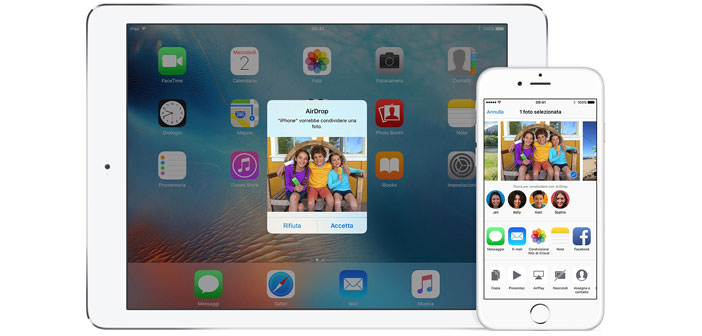Apple has produced many electronic devices including smartphones phones, iPod etc. Supported by numerous useful App. A recent App designed for sharing all types of files, including audio and video files, AirDrop, a new feature that was added to iOS7. Let’s see how to use AirDrop between devices produced by Apple.
- Among the most useful and AirDrop feature we find one that allows you to share files using the Wi Fi network, or simply through bluetooth capability that the devices. The files will be taken and shared by any App in this device. Currently, the devices that support this feature are: iPhone 5 (and newer versions of the same), iPad mini, iPad latest generation and finally the new iPad touch 5th generation.
- To transfer the files will need to be in possession of an iCloud account, only in this way can be viewed by other contacts. If your device does not support iOS7 will not be possible to use AirDrop. To exchange files between two or more devices, it will require that all devices are supported by iOS7 and who meet iCloud account mentioned above.
- Successful registration, you can select which and how many contacts can see your device. You will have to select ” off ” to select AirDrop and decide not to be seen by anyone while you opt for your contacts, finally selecting ” contacts only “, you can also choose the third option, selecting ” all. ” Once you have selected the preferred options, choose and select the content to be shared (photos, videos or other files) Finally, select the recipient or recipients with whom you want to share it and ” share. “
- With AirDrop in addition to being able to send files and content, we can also receive them. In this case when the device enters to receive a file (be it photos, videos or music), it will see a preview of the received content.
- The preview will allow the recipient to decide whether to accept it, or alternatively, reject it, in this case the sender of the file will receive a notification of refusal. If you decide to accept the file, automatically will start the download, and the file will be downloaded and saved on the device. You can select where to receive and catalog the files: photos, videos, contacts, passbook (coupons and tickets), Safari.