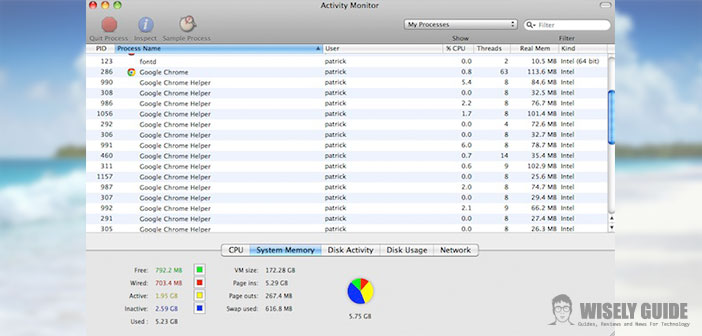Are you working or playing with your beloved Mac, but you realize that its memory is full, and you have difficulties to continue?
Do you want to free up RAM on your Mac and do not know how to do? This simple guide can do for you. In recent times, they are spreading on the online Apple store, the Apple store, some tools, even free or for a fee, allowing you to see what state is the memory of the Mac and then to be able to release it, if this is, for the system is not active.
If you do not want to buy one of these programs, I can tell you how, by the end of the Mac OS, you can easily check the status in which the memory in your Mac, and then release the most of it, at no charge.
1.) First, we analyze a potential, among the most popular, which owns the operating system of the Mac that is the ability to manage the memory. The memory of a computer, called RAM, is used by the operating system to allocate the processes that are running, ie programs and thus contains instances of the software that we use it because we are active. In order to optimize the use of memory the operating system on your Mac, or Mac OS X divides the main memory into 4 segments: the free memory that is free and usable by the processes, and the wired, ie the memory used by a process on which we cannot do the swap-out and therefore, cannot be transferred, even temporarily, on the hard disk), the active memory, which is used by a process on which you can perform the swap-out, meaning you can transfer to your hard disk; the inactive memory that is not active. The latter may not exist, while it is the heart of the operations of memory optimization of the Mac, that is reserved for processes that are used and then closed. It can be used when the process is closed, it runs again: in this, way reduces the loading time in the program memory.
2.) The operating system is never able to clear the entire memory inactive, and forces the user to have much of the memory is not used and occupied unnecessarily. Therefore, tools have been developed, such as the Clean Memory, which are distributed from the Mac App Store: These allow you to free up RAM memory and not used to recover a lot of space in RAM. If you want to achieve the same result without buying anything, you just have to learn how to open the terminal of the Mac and what commands you need to run, it will be equally effective. First, open the terminal from the path Applications> Utilities> Terminal.
3.) You see the active processes and allocated memory by running the two commands : top (send) which allows you to view active processes, free memory, occupied and other data on the state of the memory (to get out of the ” top ” type ctrl + C), then the command ps aux | grep [username] from detailed information on the occupation of the memory of each process; [username] is the username of your system, that have the root folder. The columns you see % CPU and % MEM indicates the% of CPU and memory processes that are occupied at that time.
At this point, simply type the purge command and Enter, and after a few seconds, the system will free the memory, and you will see the new state by the Monitor Activities in Applications > Utilities. Simple is not it? Try it and see!.