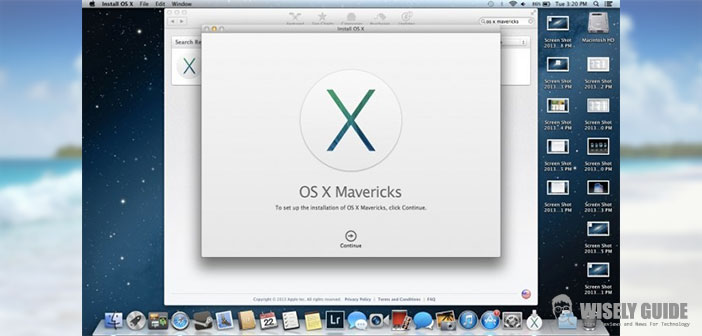The last major updated of Mavericks OS X introduces the blocking of contacts as FaceTime and iMessage on iOS.
Say good-bye to unwanted messages and calls. OS X 10.9.2 has introduced several important innovations, such as caulking bug in SSL / TLS Audio and FaceTime on the Mac, but there is also another minor gem that maybe you escaped. From now on, even on a Mac, you can block unwanted contacts both on FaceTime on that iMessage, and is also a very simple to set up.
It was one of the new iOS 7, five months ago, and now finally arrives also the feature of OS X. To prevent someone to send you iMessagge, open the Messages app and enter in the Preferences (apple comma on the keyboard, or select Messages > Preferences from the Menu Bar), select the iMessage account and, on the right, click on ” Blocked. ” Just press the ” + ” button at the bottom to select the contacts in the phonebook annoying, and you’re done.
As you may have guessed, there is a substantial difference in the management of features compared to iOS, while on the latter, you can block anyone, OS X, he must first be entered in the Address Book.
Same thing for inhibiting FaceTime calls from unwanted numbers. Open the app and enter in the preferences. This time, instead of an ad hoc window, the settings appear directly in the main window, click on ” Locked ” and repeat. If you wish, you can also select the triangle ” > ” in the Recent calls and block someone from there. To revoke the block, finally, simply select the contact and press Unlock (in Messaging, the ” – ” button).