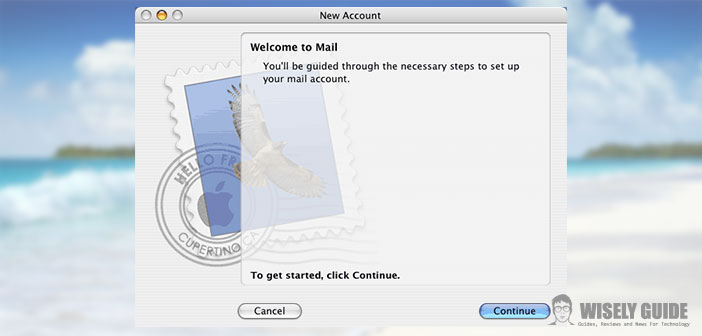One of the first things to do when you buy a PC is to set up your email so that we can, now, receive our mail. It is quite easy and fast to set up even if the accounts are different.
Let’s see, in particular, how to configure or remove an account with Mac OS X Mail.
1.) After verifying that the Internet connection is working properly (opening, for example, a web page) we open our mail program. At our first entry, we will be asked automatically to add and configure an account and, at this point, we write the full name, email address and password. Usually, the account can be configured automatically if the provider is one of that Mail allows, otherwise we can do it manually.
2.) Having at hand the information given by the provider of the email (if they are not in our possession, we can easily find them on the Internet), select Add Account from the File menu and insert, exactly as in the automatic procedure described above, full name, address, and password. If it is enabled, uncheck the option Automatically Configure Account and click on Continue. At this point, after you have selected your account type, insert a description to our liking for the account that we are creating, we enter the e-mail server, user name and password, and click Continue. Finally, we put the data in the outgoing mail server and if necessary, select Use Authentication, and we enter a user name and password. I click Continue to proceed. We select the Connect option and click Create Account to validate. At this point, we can receive and send mail without problems. If we have to set up, multiple accounts just repeat again.
3.) Let us now see how to delete an email account. From the Mail menu, choose Preferences, go to Account and select the mail account you want to delete and click on the icon – (minus).
4.) We will be warned that going forward our account will be permanently deleted and if we are sure you wanna do this, simply click remove to conclude the operation. From this moment on, we will not receive more emails from that account and do not meet again in the list of configured accounts…