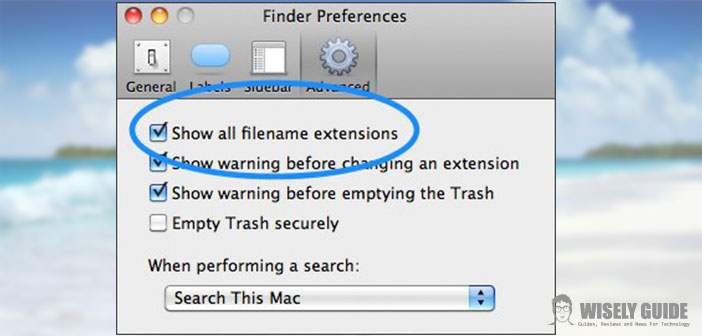You know, now everyone knows how to use a computer, but each of us every now and then may have had the need to resolve small problems or to find where you can change certain settings losing much time.
This is one of those cases: Generally, the types of files normally the most used ( Doc, Gif, Jpg, Pdf etc..) Are beside the name of the extension that characterizes them.
This condition frequently though for the most commonly used file types, it is not a constant, and therefore, it is possible that our beautiful, beloved Mac, paid a lot of money, do not show the default extensions of certain types of files. Through these rapid steps, you can set up our Mac so that the operating system can show, again, in the finder all the file extensions.
1.) First, we access the PREFERENCES menu in the Finder. Who has even the slightest experience of using a Mac in the newspaper already knows exactly where this option is located? but for the uninitiated, Apple fans the last time, just once insurance that toolbar at the top of the monitor is set to finder (if it is not, simply click the Finder icon in the DOCK below) we’ll have to click on the item in bold FINDER. We will open a drop-down menu in which the item will select PREFERENCES.
2.) At this point, you will see a small window of PREFERENCES grouped into four categories, which are marked by an icon: GENERAL LABEL, SIDE BAR, ADVANCED. We are interested in the ADVANCED category. We click on it.
3.) Once you select the advanced options window will appear within the 4 options, each flanked by a square on the check. The first of these four options is ” SHOW ALL EXTENSIONS OF NAMES FILE ” here is what interests us! spuntare the square corresponding to this option and you’re done! Once you select the advanced options window will appear within the 4 options, each flanked by a square on the check. The first of these four options is ” SHOW ALL EXTENSIONS OF NAMES FILE ” here is what interests us!
Tick the square corresponding to this option and you’re done! Of course, the instructions I have just given are relative to the OS version that mounts on my Mac, and that is, MOUNTAIN LION, obviously for earlier versions of the operating system, this procedure may be the same or vary a little, so I can reasonably say that I have reported these steps are valid regardless of your OS version. I really hope to be helpful and this guide will have taught a small, new possibility of this wonderful machine that is the Mac!.