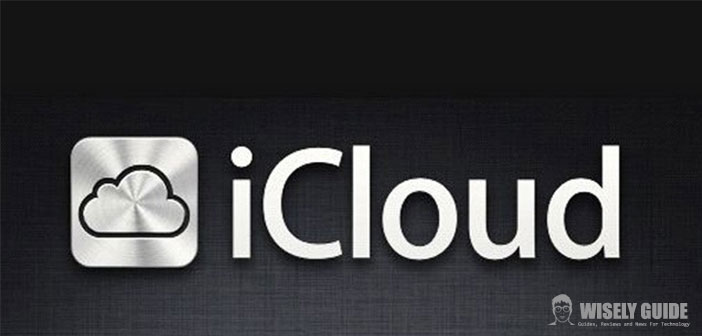iCloud is the new function of data storage introduced by Apple with the launch of iOS5 and Mac OSX Lion. Its special feature is the ability to make available all of our data stored on Apple devices, whether they are photos, music, contacts, or simple documents or applications.
How to activate the function on the Mac is very simple operation that will explain step by step.
1.) It important to have on their Mac version of OSx 10.7.4 or later, and if it was installed a previous version of the operating system, you will need to update it or buy it directly from the App Store for Mac From the main screen, move the mouse on the Apple menu, in the upper right of the screen, and select ” System Preferences. ”
2.) The first entry under Options&Wireless Internet is really iCloud, with the classic icon of a cloud that distinguishes this function. Click on the cloud and enter your Apple ID, then manually select all the various services, including those proposed in the iCloud screen, which you want to enable. The items include: Mail, Contacts, Calendaio, Notes, Safari, Photos, Documents, Backup, App, iBooks, and iTunes. It a visible bar indicating the total memory occupied in the space of 5 GB of iCloud storage as granted.
3.) The next step is to start iPhoto or Aperture and click on Photo Stream in this column on the left side of the screen, and then turn on streaming. To activate instead of automatically downloading apps and music you need to start iTunes and enter in the Preferences menu, then click on Store and check off which should be automatic downloads enabled to relatively Apple Id stored in iTunes, in Music, Apps and Books. Once you have chosen your every purchase from the Apple Store, it will be automatically downloaded on other devices that stores your Apple Id, therefore, strongly advised to activate iCloud on other Apple devices such as iPhone or iPad, so that that all your photos, emails, contacts, documents, and other applications that you have stored in iCloud from Mac, is shared and available on other devices. For more details and information, please visit iCloud accessed from this link …