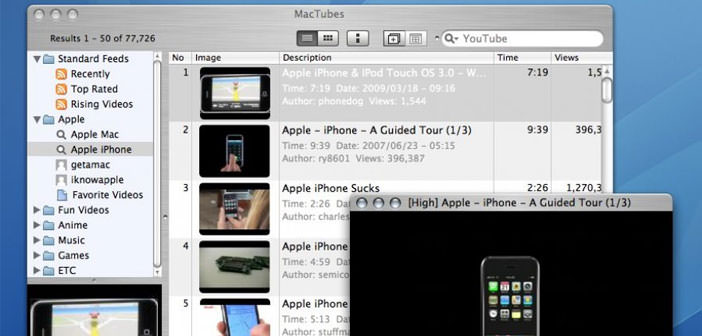How to use Mactubes for Mac
If you are a program lover, then this guide is right for you. Through this tutorial, we will explain how to use Mactubes for Mac devices. This simple but effective program is used to modify, download and save youtube songs directly from the desktop.
Use is one of the simplest and clearest. However, if you are not experts in the industry, it is good to follow the guide. By doing this you will be able to succeed in the desired intent. Call to talk. It is time to move from theory to practice. Here is a guide on how to use Mactubes for Mac.
- First, download Mactubes for Mac. Once downloaded for free Mactubes from the Internet and installed on your Mac, you can start it. There will be an interface that will be presented in a rather simple way: previewing the left of the video with the results of the video searches, while on the right, you will find space with the list of videos.
- To search for a movie just use the search bar at the top right. Additional functions. As It was said in the introduction, Mactubes for Mac is not just a simple content player for Youtube. It allows several additional features and in particular, offers: saving video to hard disk, displaying the video history displayed, opening a specific URL, using Quicktime player instead of the normal Flashplayer.
- The most immediate way you can use Mactubes for Mac is for video download. Once you’ve searched for a video, just click on it twice and it will open in another window containing its lower end with some commands: options, volume, play / pause, fullscreen. By clicking on the first button, various options come out: recent movies, search, add to playlists, information, and downloads.
- Click on this option to choose the desired format. If your video has an HD resolution, you can save it to 1080p. If not available, the program will give an error warning. You will have to save it in lower resolution. Now let’s see together the extra functions you can use for Mactubes for Mac.
- Mactubes for Mac also offers extra features. Now that you’ve been able to download videos from Youtube, let’s see how the other parts of the program work. Clicking on File, on the top bar, you can create a favorite video playlist. You can search by title or author. Finally, you can open a video by knowing the exact address, or URL. Clicking on File, Open Video will open a dialog where you can paste the video address.
- Once started, you can manage the video at your own pace. Click on Mactubes and then on Preferences. Here you will have access to the search language. You can also see some options on the interface. You will also have the ability to apply search filters, and so on. But for normal use, Mactubes default settings for Mac can be enough.