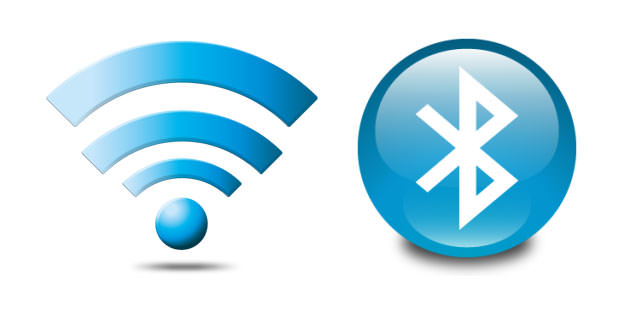How to transfer data to PC with bluetooth
You have to transfer files from your phone to your PC in an easy and fast way, but you don’t know how to do it? Whether it’s images, videos, or text documents, you can use the Bluetooth connection.
In this guide, I will show you how to do it. Today, bluetooth is one of the world’s leading wireless technologies. Most mobile phones, smartphones, tablets and PC have integrated bluetooth, but alternatively you can purchase a specific adapter to integrate this functionality.
The operation of the bluetooth is wireless as the wireless connection. Its practicality and speed of use make it the most widely used data transfer medium available to everyone currently in use.
Select the device
First, take the device from which you need to transfer the file and select it. Remember that files that are too heavy, such as movies, cannot be transferred with this system because of their size. The waiting time for the transfer of the file selected for sending via Bluetooth depends on the devices connected.
Enable Bluetooth
To proceed with the transfer you need to enable the bluetooth in both devices that must be connected and above all, very importantly, make sure they are ” visible “, otherwise they will not be detected. From the first PC, once you have selected the files, you will need to open the drop-down menu and send it by choosing the one indicated with the bluetooth symbol as the transfer method.
Enter the PIN
The page of nearby devices connected with Bluetooth enabled and ready to receive will open. You must now select the recipient’s bluetooth device. Next, click on next and go to enter the PIN, paying attention because it is the same code that you will need to type, afterwards, in the second device, to receive the files.
Transfer files
From the device that will receive the files, an icon will automatically appear on the display, on which it will be sufficient to click ” accept ” or ” receive file “, depending on the brand and type of device used to start receiving documents. From this moment, the files sent will be loaded in a few seconds, as already mentioned, the reception time varies according to the size of the file, and the type of Bluetooth device used. A bar will appear on which you can view the status of the transfer in real time. Finally, a message will be displayed confirming successful reception.
Send the file from the PC to the tablet. To send a file from the PC to an Android tablet, right-click the Bluetooth icon in the notification area on the desktop. The icon appears as the Bluetooth logo, shown in the margin. The notification area is located at the right end of the taskbar. Choose Send a file from the pop-up menu. Choose your Android tablet from the list of Bluetooth devices.
If you don’t see the listed tablet, make sure Bluetooth is turned on for both devices, and they are paired. Click the Next button and the Browse button to locate the files to send to the tablet. Use the Browse dialog to locate and select one or more files.
Click the Open button to choose the file. Click the Next button. Your tablet may report a notification alert, allowing you to know that a file transfer is in progress. Tap the Accept button. If you don’t see the Accept button, choose Bluetooth sharing: incoming file notification. On the computer, tap the Finish button. The transfer is complete. On the Android tablet, you can view notifications and select the Bluetooth Sharing: received files notification.
- After the transfer, it is advisable to disable the bluetooth to reduce the energy consumption of your devices.
- If you don’t see the Accept button, choose Bluetooth sharing: incoming file notification.