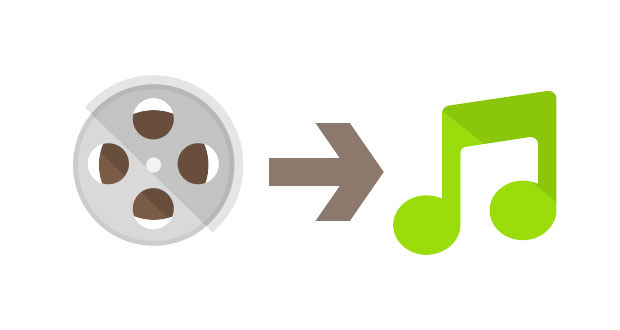How to extract audio from a video file
Have you downloaded music videos from the Internet and would like to convert them to audio files for transfer to your portable MP3 player? Do you want to save the most famous phrases of your favorite movie to save them on your mobile phone? Nothing complicated!
The solution exists and is given to us by different programs that allow obtaining excellent results. In the following guide, step by step, we will explain exactly how to extract audio from a video file. Let’s see how to do it together.
Use online portals
Depending on whether the video you want to convert is online or offline, you will use a different method. If the video you want to extract audio from is on a multimedia portal, like Youtube, for example, you could use solutions directly online. There are sites that allow you to convert a video on the net into an audio file ready to download.
FLVto.com and YoutubeToMp3 are certainly among the most-used portals for this purpose. The procedure is very simple. Copy the link of the video you want to convert and paste it in the bar you see on the main page of the site in question.
At this point, click on the convert button and the program will automatically start the conversion and download process. Simple right? If you would like to always operate online but through software to download to your PC, you could opt for aTube Catcher.
It is a complete program for downloading videos from the network and converting them into many different formats, including music. Here too it will be sufficient to paste the video link and copy it in the appropriate bar. Then select the quality of the audio file and convert it.
Download Pazera Free Audio Converter
If the audio you need is on a video that you have saved on your PC, the solution is even simpler! You could use conversion programs, such as Total Video Converter, which will literally convert the video into a music file.
You can modify the most important parameters such as bitrate or volume, but the result will be excellent. Another totally free Windows program perfect for the purpose in question is Pazera Free Audio Converter.
Easy to use and quick to convert, it supports the main video and audio formats. It also allows operation on multiple files. The first thing to do is to go to the site and start the download so that you have the program directly on your PC. After extracting the contents from the archive, start the program and click on ” Add files ” select the audio files from which you intend to extract the audio.
Start the extraction procedure and save
Now you will have to select the audio file format in which you want to convert the selected videos, locate the destination folder of the file and finally click on the ” Convert ” button to start the procedure for extracting the audio from the video. At this point, a window will open showing you the progress of the conversion process. When the conversion is complete, click on ” Close “. The game is done!
There are also numerous programs on the web (such as Audacity, Pazera Audio Extractor) that allow you to extract, but not convert, your audio from the video you have chosen. Depending on whether you use free or paid programs, the result may change significantly but the latter is recommended only in case you should use professional audio files.