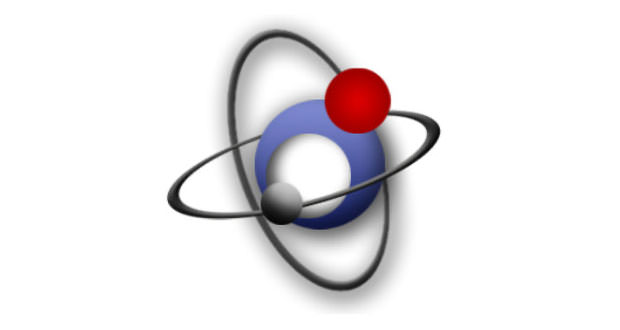How to clean files from unnecessary traces with Mkvtoolnix
As you well know, many of our files (for example, example audio files) are full of what are often called ” junk files “, that is, all those which are useless audio tracks.
Fortunately, there are programs that come to our rescue in these rather annoying cases, in which we want to clean our personal computer. By eliminating the audio tracks that we don’t need and, for example, all the subtitles from our MKV, we can reduce the size considerably, making it lighter on our computer.
In this short and simple (but equally useful and interesting) guide, I will try to teach you the best, step by step, how to clean up files from unnecessary traces, using an intelligent program called Mkvtoolnix. Let’s get to work! In this guide, as the title suggests, we will see how to clean up files from unnecessary traces with this new program or Mkvtoolnix.
This tends to be a well-made program about cleaning in any kind, but above all, specialized in those files that are no longer needed by the computer or the various PC programs. Let’s see how to do it below.
The installation
First of all, as the first indispensable step, we must install the tool. We install the Mkvtoolnix program that we find on the DVD attached to the magazine. The procedure is very simple, but there are still short instructions in the magazine that allow us to help install it. We select the language and complete the various steps.
In the end, we are asked in English if we want to add a shortcut on the desktop. Click on yes and start the program. We import the video. At this point, click on the ” Add ” button and select our Mkv file to be able to load it into the program.
At this point, the MKV merge will show us in the track pane, chapters, and tags which audio and video tracks are contained in the file. Obviously, like any program that you tend to use, installing, and downloading the external program inside your computer is very important.
Once we have downloaded the program, we must be sure that we have selected the various right tools that we have specified in this step during the installation.
The titles
The top entry is the one that coincides with the video track and is marked with type: video. The audio tracks are instead marked with type: audio. At this point, we proceed with eliminating unnecessary traces.
To understand which languages the various audio tracks correspond to, just click on them. In the lower part of the language entry, it will show what language it is. If we intend to create MKV file with only the language, just remove the checkmark from all the other tracks.
When we get to the heart of the program, we can immediately notice that the useless files and those ready for deletion tend to be in a certain sense grouped by folders. It is very simple to understand which files you are going to delete by reading the names or titles of the various folders or groups.
The cleaning
At this point, there is nothing left for us to finally start our cleaning. By default, the program will save the cleaned file in the same folder as the original one. We can decide to change their destination by simply clicking on the browse button and decide on an alternative arrangement, in correspondence with the destination file field.
To complete the removal of the traces completely and successfully, press the start muxing button and wait patiently for the procedure to be completed. Once we have selected the various folders, we can move on to the next phase, that of starting the cleaning itself. Cleaning can be carried out using a button that is highlighted within the program.