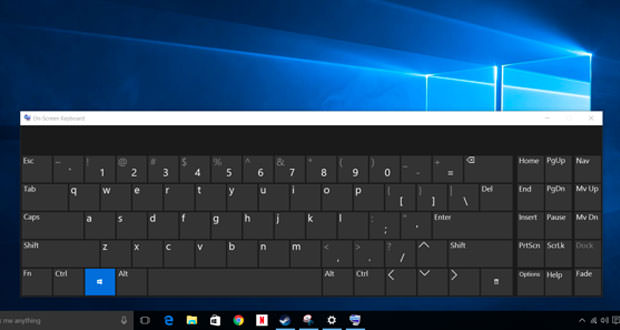With the advent of technology, writing systems have undergone a rather significant evolution. The classic pen has seen a valid replacement first in the typewriter and then in the PC keyboard.
The latter is also suitable for devices other than computers, such as smartphones and tablets. Surely we will have found ourselves at least once in our life to face a keyboard malfunction. Perhaps the reason lies in the fact that the batteries of a wireless keyboard are exhausted. In other cases, there may be some failure that some letters no longer write.
Well, in this case, the solution is to use an alternative writing method. But how do you write without a keyboard? It seems like an unsolvable problem, yet away exists, and it is very simple. All we have to do is use the mouse. Furthermore, following the instructions in this small tutorial on the subject, we will learn to type quickly even without a keyboard.
Use the on-screen keyboard option
To write without a keyboard, we must first click on ” Start. ” We will look for a special utility that will allow us to type the various characters on the screen with the simple help of the mouse. The bar that says, ” Search programs and files, ” we write, ” On-screen keyboard. ”
Once we have found the tool in question, we will click on it with the left mouse button. It goes without saying that this step can only be performed if the keyboard still works, even partially. If, on the other hand, it does not give any sign of life, we must resort to the alternative solution.
Click on ” All Programs ” and go to the ” Accessories ” menu. Let’s then click on ” Accessibility ” from the submenu. And here, we will find the ” On-Screen Keyboard ” option. This is the simplest and most immediate method, but if we want, we can make use of some alternatives. Let’s see which one.
Resort to eViacam
Another equally valid solution for typing without a keyboard is an even lighter and more intuitive program. We are talking about eViacam. Thanks to it, we will be able to type on the screen with the support of the mouse, and we will even be able to write in other languages. To download this handy tool not included in Windows, go to the website http://eviacam.sourceforge.net.
Once installed, the software detects the movement performed with the head by the user via webcam. Based on the movement, the mouse adjusts its path. When we need to change language, let’s set it from the appropriate menu. We will thus be shown all the typical characters of that particular language.
Note:
- To avoid risks with little-known software, you can be satisfied with the tool offered by Windows. This is a temporary solution until you have a physical keyboard again.
- Make sure you have enough space on your computer to accommodate software other than the default on Windows.