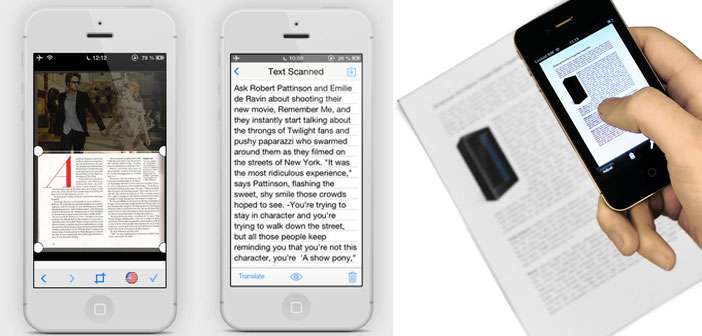Who makes much use of digital documents is certainly convenient to scan as soon as possible all over the paper to save space and have everything in one place.
The problem is that, often, what is scanned and then also serves in the text format. For me, it happens with some items found in magazines, books or technical content, or even just some newspaper clippings.
When I’m at home or office is easy to resolve the issue, use an OCR program and convert a PDF or an image into text. The more complex when they are around, and I can only use the iPhone and iPad. Fortunately, there are some applications that allow OCR to extract text from an image or a PDF file. Among all, I think these three are the best.
1. CamScanner Free – PDF Document Scanner and OCR
 The best, and free; it’s CamScanner: you can get a whole quite faithful to the original text, even if completely loses formatting. So no gray, or italics, or special characters. It works well if the page is scanned or photographed with the application itself, is illuminated uniformly and has no folds or waves. You can also use the flash of the iPhone to improve the brightness of the image, and documents on plain paper, or in environments that are not perfectly lit, it is a good idea. It is a bad idea. If you work with documents in coated paper, such as magazines. But this is true more or less for all three applications.
The best, and free; it’s CamScanner: you can get a whole quite faithful to the original text, even if completely loses formatting. So no gray, or italics, or special characters. It works well if the page is scanned or photographed with the application itself, is illuminated uniformly and has no folds or waves. You can also use the flash of the iPhone to improve the brightness of the image, and documents on plain paper, or in environments that are not perfectly lit, it is a good idea. It is a bad idea. If you work with documents in coated paper, such as magazines. But this is true more or less for all three applications.
The last feature to remember is linked to the settings: You can create custom job templates, useful for when you want to scan documents paged in a similar manner, avoiding any set time each parameter.
2. PDFpen Scan+ with OCR, PDF text export
 PDFpen Scan+ application is ambiguous. In some conditions, it is almost perfect. It keeps the formatting of the text, recognizes the layout and can interpret almost all the words. In other cases, you only get results unintelligible characters placed at random, and not a word is not recognized properly. If it were not for this fluctuating performance would be to recommend to my eyes closed, on the other hand, I must say what I have understood by doing some tests.
PDFpen Scan+ application is ambiguous. In some conditions, it is almost perfect. It keeps the formatting of the text, recognizes the layout and can interpret almost all the words. In other cases, you only get results unintelligible characters placed at random, and not a word is not recognized properly. If it were not for this fluctuating performance would be to recommend to my eyes closed, on the other hand, I must say what I have understood by doing some tests.
So if you want to do OCR on a page with a white background, with no images and no columns, then the result is almost perfect. If the page background is gray, or there are no images in the document, then you’ll need to manually edit the result, even if the words are roughly recognized the formatting is lost completely. Finally the worst case, dark background or image dims: best left to lose, not a word is not recognized, and you only lose time; much better to use another application to images of this kind.
3. Pixter Document and Image Scanner OCR
Finally, Pixter Document and Image Scanner OCR is an app for OCR and PDF images really well done, very similar settings as a CamScanner. It has a very useful thing, the ability to scan documents in multiple languages and translate them on the fly. The good thing is that when you are abroad, even on vacation, and you want to understand what you see around. The translation is decent, even on the OCR really egregious.
The only drawback of this application is due to the difficulty of scanning long documents by taking a picture directly from the application. Personally, I found it more suitable for short texts, such as the fact that the ads can be found at the hotel or on the road. For documents better take a picture of the document with another application and then import it into Pixter OCR Scanner at a later time.