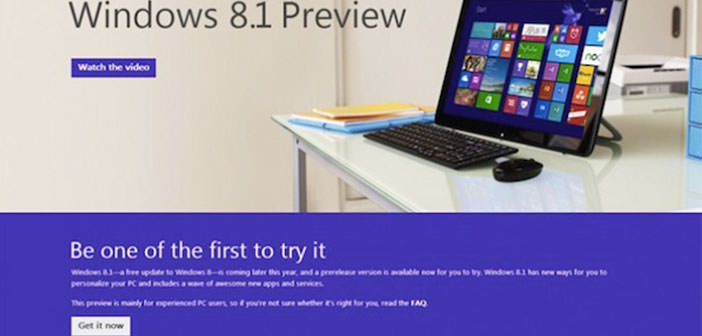The version called Windows 8.1 cannot be considered only as an upgrade to Windows 8, but a whole new operating system. This statement comes from the fact that not only includes security updates or utilities, but the real innovations and improvements such as the introduction of the ” Windows Defender ” for monitoring the Internet, the presence of integrated applications such as the recorder sounds and the calculator and the ability to synchronize the Start screen between multiple PCs used with the same account.
At the time, Microsoft released a ” preview ” of this new operating system called ” Windows 8.1 Preview “. Let’s see how to install Windows 8.1.
1.) Windows 8.1 can be installed on PCs that already have Windows 8 (in this case it will be like an update), or even on PCs with different operating systems such as Windows 7, Vista and Mac The new operating system is available in an ISO image ( a single file containing all the necessary data for the program), thus giving the opportunity to ” test ” Windows 8.1 start doing it directly from a DVD. If you want to run the installation on your PC, you must be sure that the free space on the hard disk is at least 4 GB if you are already using Windows 8, 20 GB if you install ” from scratch “. Another important information to keep in mind is that installing Windows 8.1 applications will be lost and the programs previously installed. It is therefore recommended to make a full backup of the files.
2.) To install ” Windows 8.1 Preview ” instead of Windows 8 is necessary that the PC is this the file ” Language Packs ” for English (as mentioned before the version is now available in this language.) In case these are not you can download it from the site http://support.microsoft.com/. Once you install this pack, you can install the new operating system from the Windows site stores. Once downloaded, the program will do the compatibility checks and then proceed with the installation.
3.) If you want to use the ISO image (for PC on which it is not already installed Windows 8, or for installation on a particular hard disk partition or even on a Virtual PC) you need to go to the website. http://windows.microsoft.com/en-us/windows-8/preview-iso