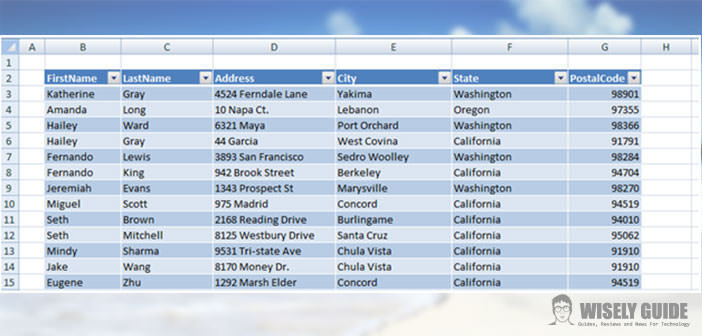Excel is the application of the Office package that is routinely used to collect data and perform calculations.
Few know that this program can also be used to ” interrogate ” the collected data in a datasheet, or an entire folder, so you get some answers or assessments that enable it to take better decisions.
To do this, for example, can be useful to understand how to sort a column in Excel.
1.) First of all, it must be said that sorting can be done either for numbers or dates, which for purely textual elements. The order also can be done in ascending or descending order. In the case of numbers you will go, then, from the largest to the smallest, and vice versa, in the case of the dates will scroll from newest to oldest, and vice versa, and finally, in the case of the texts we will proceed from the one with the next letter in the with the previous letter and vice versa.
2.) We examples and we rely on Excel 2010. Let’s go to the application Excel from the Start button and click on it: you open a workbook with its classic 3 sheets. We write A1 (coordinates include the header of the column, the letter, and the row, the number) any digit, such as 1. In A2 and A3 proceed with the 2 we include the 3 and so on down to A10 in which to insert a 10. We select the entire column or a cell of the same one and go in the ” Home ” tab and under ” Edit “, choose ” Sort Filter ” will find different options such as ” Sort Largest to Smallest ” , ” Sort by the smallest to the largest ” and ” Custom Sort “. The first 2 choices are quite clear and, therefore, let us reflect on the third: we will find choosing a mask in which we can point out some values.
3.) Under ” column ” will sort the column, under ” Sort By ” we can specify whether to sort the column based on the values it contains or if you do so based on the colors of the cells or of the characters and by the icons associated with values (perhaps during a conditional formatting). It will also be possible to specify an additional criterion of sorting to be triggered once put into practice in order to obtain the first sub-set of data further ranked ..
4.) Finally, we specify a condition, rarely a column of data will be isolated and often, next to it there will be another related. For example, there may be the entry column of the products with an indication of their names and the column showing their prices by side. At this juncture, when we go to sort the column containing the names of the products, Excel will order at the same time also the price column, otherwise, order only do the first. You would associate the name of the product by its price, and therefore, we can say that – in the case of multiple columns that contain data aggregated – proceed to order real rows of data.