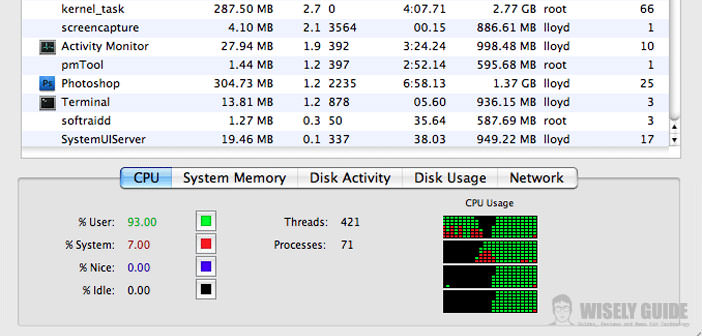Do you have a Mac or a MacBook, and you’re going to be able to control the monitoring of the activities of your PC but do not know which program to use?
In this guide, I’ll talk about a feature already on your PC, and it will meet your demands: Activity Monitor. Activity Monitor displays information about all processes running on your Mac, including CPU, disk, memory and network usage.
You can see exactly how ill uses computer resources through a searchable table with statistics and charts. You can view the processes organized in groups, search, and if necessary to close them.
1.) Activity Monitor, or Monitoring Activities, if you have installed Mac OS X, is used to monitor processes and resource consumption of our PC. The user interface is presented with a list of running programs, which displays the process id, its name, the owner user who launched the process, the percentage of CPU used, the number of instances of the process and the amount MB of real memory used by the process.
2.) Statistics monitoring activities are divided into 5 TAB: CPU where there are the percentages of processor usage broken down by user, system and idle; SYSTEM MEMORY : which is graphically represented by the different colors and the use of RAM memory PC divided into free, Wired, Active and Inactive; DISK ACTIVITY , with the numerical representation of the readings and records made on the hard drive; DISK USAGE , with the pie chart of the space used on the hard disk of our Mac, and finally the last TAB representing the NETWORK or network connections of our device.
3.) This is also a useful function, that for those who use Windows will definitely be seen in the Task Manager, ie ENDING PROCESS active on your computer. You have to select the program in the list that appears with the status of ” locked ” and click on the button at the top right called ” Quit Process “. Once you click a diaper will appear where there will be three buttons: Force Quit, Cancel and Exit. The Force Quit button will close the program immediately. The Cancel button will cancel the operation by closing the small panel instead of the Exit button will close the program in a normal way, or not enforced. All you need to know about Activity Monitor for Mac is present in the guide I have explained, I hope you manage to use it and make the best of this useful feature in Mac OSX.