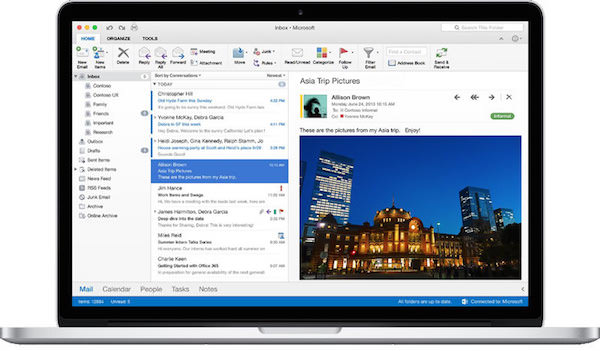Outlook is a Microsoft program, very useful for managing your mail. In addition to organizing the address book, Outlook provides a calendar and agenda of activities. It lets you mark notes and reminders, and activate a personal diary, with their appointments. In this tutorial, we’ll show you how to easily configure an Outlook account on your Mac.
Situated just a few steps for a guaranteed result. Because the process requires some effort, we should carefully follow the advice given.
1.) Start the Outlook program and click on ” Tools “, ” Account “. If you are creating an account for the first time, select Add account , Exchange Accont. If the account already exists, choose the button on the Account dialog, in the lower window. Then you will drive on Exchange. This will open the Enter your Exchange account information. Fill in the required fields. In the User Name enter your e-mail address and enter a secure password. Select the check box Automatically configure and click Add Account. Outlook will start a search to retrieve the server settings and ask you if you agree to your configuration. Confirmed, by selecting Allow. You have just configured the Outlook account on your Mac.
2.) If you like, you can add multiple accounts in Outlook and configure them on Mac. Simply repeat the operation, re-selecting ” Add Account “. You can then view the various accounts in the folder pane. If you use a work email address, you may have an Office 365 or Exchange account. For detailed specifications, you should contact technical support.
3.) Warnings on the Outlook on MAC configuration. Remember that in case of IMAP and POP accounts, synchronization occurs only emails. The servers do not acquire any events, contacts and notes, albeit stored on your computer. If you decide to delete an account, you can just select the command Delete in the Accounts window. If you delete an IMAP account, Outlook will delete all messages. The copies will remain available on the server. In the case will clear a POP account the messages will remain on both Outlook and the server. One last tip. To protect your privacy, you should log off every time you move away from your desk.