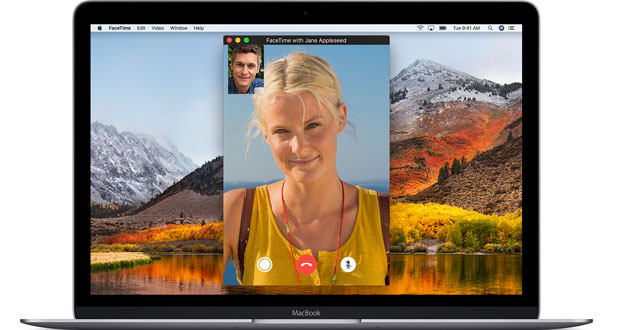Those who work using the personal computer have the duty to use a high-tech processor, suitable for high performance. What certainly makes it possible to make a good impression in front of customers is the Macintosh produced by Apple Inc., founded in 1976. To buy it you must have a good economic availability, so not everyone can afford it.
One of the most interesting applications on the Mac is FaceTime. This service allows you to put in contact audio or video users who own this computer, without paying anything at all. However, the use of FaceTime is only possible if the Macintosh is equipped with versions of MacOS 10.6.6 and later. In this informatics tutorial we will see how to activate FaceTime on Mac. The procedure to follow is so elementary that even the newbies in the Mac environment will be able to follow it without any difficulty.
Update the Mac to the latest version of the Operating system
To activate FaceTime on Mac without any hitch, first check which operating system is installed on the device. Should it prove necessary, you will have to update MacOS to the latest version. To search for operating system updates, you can go to the computer’s App Store.
From here you will be able to view the version on Mac. To download the latest MacOS, just click on ” Updates ” in the toolbar. A list of updates will be displayed and clicking on the ” Update ” option will start the download. Once the process just started is finished, you can move on to updating and activating FaceTime on Mac. In this case, it is not necessary to close the App Store, since the next step should be done from here.
Update FaceTime
After updating the operating system, the FaceTime application must also be updated. The latter is usually installed by default, so you do not need to look for it in the Store in this sense. The update is necessary as the app always undergoes some minor changes or improvements. A bit like iPhone and iPad, the Mac also has to update this video call tool periodically.
For the update, proceed as for updating the operating system. The App Store will signal the presence of a new version of FaceTime. To obtain it, just click on the ” Update ” button. Wait for the download to complete and proceed with activating FaceTime.
Start and Activate FaceTime
Now that FaceTime is updated on Mac, you can activate it in a few simple steps. First of all, you need to start the application by clicking on the appropriate icon in the Launchpad on MacOS. From the window that is initialized, click on the ” FaceTime ” entry. At the top, in the menu bar, there is the ” Preferences ” tab. Clicking on it will display some options. Next to the words ” Enable this account ” you need to check.
At this point, you can decide what your personal contacts will be reachable through FaceTime. From the tab ” You can receive FaceTime calls on “, you can choose the various addresses on which to receive calls. Once activated FaceTime on Mac, you can use the app in the same way as on other devices such as iPhone and iPad. The advantage of using the Mac is that the calls are free. This is because the connection is via WiFi, rather than a 4G/LTE service.
Note!
To use FaceTime on Mac, follow the same procedure that you use on iPhone and iPad.
Always update the app and the operating system to avoid malfunctions or technical errors of any kind.