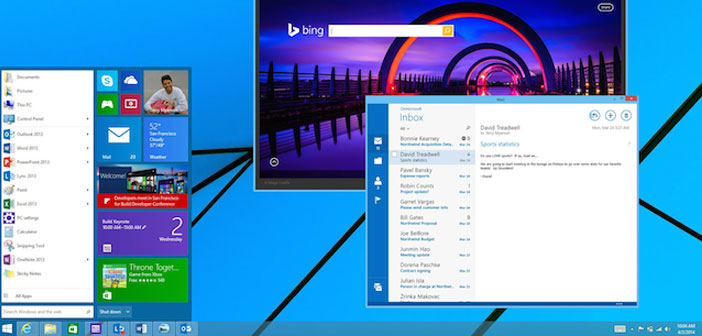How to backup the registry on Windows 10
Backing up the registry is a very useful procedure that allows you to? Photograph? Your operating system at a given time so that, if necessary, you can restore it from that point, rather than reset it to factory settings.
Registry backup comes to the rescue in all those cases where the computer, due to junk files and heavy programs, loses its performance.
In this way, instead of starting from scratch, you can restart your PC from the moment it worked best. To demonstrate that this is as simple as it is useful, in this guide we will see how to back up the registry on Windows 10.
Backup of the registry via Windows 10
The first method to backup the registry is the one provided by Windows 10. By clicking on the Start button, and then on Run (alternatively, you can press the Win + R keys on the keyboard), in the command bar, you need to type RegEdit, and click Enter.
In this way, the interface of the Windows 10 registry will open. At that point, it will be sufficient to click on File, then from there on Export and, once selected the path on which to save the copy, finally on Save to get a file in .reg format that represents the backup of the registry. When necessary, to restore the system log file, simply restart the backup interface, and at the File path, click Import.
Registry backup via ERUNTgui
One of the most-used alternative programs to Windows 10 for backing up the registry is ERUNTgui. Once installed, the program comes with a very simple layout, in which there are three main keys: Backup the Registry, Restore the Registry, and Optimize the Registry. The first key is used to back up the registry, the second key to restore, and the third key (suitable only for expert users) to optimize procedures.
Registry backup via CCleaner
Another useful program for backing up the registry is CCleaner: once installed, simply click on Registry, from there on Find Problems. Once the analysis phase is finished, simply click on Repair Selected Problems and finally on ” YES ” when the pop-up appears in which the program asks if you want to create a backup of the system registry. Also, in CCleaner, of course, there is the option through which you can choose the path where to save the .reg file.
Note!
Back up the registry periodically to save your operating system to the latest optimal version.