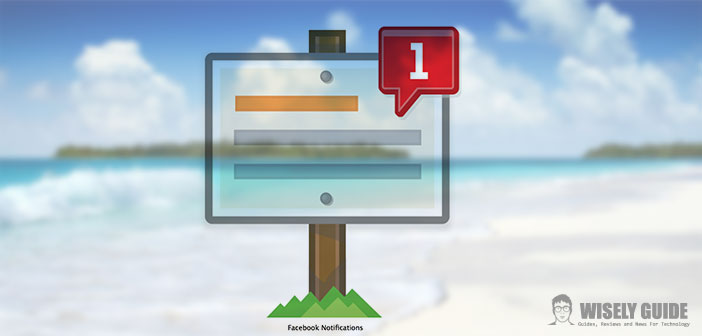Facebook, despite its relatively recent birth, has become the most popular social network ever. we now have a Facebook profile that we use may be to stay in touch with family and friends far away, and asked to find knowledge or classmates, or simply share some important moments or our various states of mind. Given the ubiquity of Facebook, also the applications associated with it are going great.
Among these, one in particular, designed for all owners of a Mac, allows you to keep track of all our notifications received from Facebook even when we are not connected to it.
Truly, a thing that can be very useful to many. Continue reading this guide and find out how to get the Facebook notifications on Max OS X! It is not absolutely a complicated procedure to follow. Here we go!
1.) The application that will allow us to conveniently view all notifications and messages from Facebook right on the menu bar of our Mac device is known by the name of ” Facebook Notifier “. Maintain the download of the application just mentioned, clicking on a link and wait for the process to be complete. We will, in this way, the downloaded executable file that will allow us to proceed with the installation.
2.) Once the download is finished (it will take a few seconds), we double-click on the .dmg file you just downloaded to start the actual installation of the application. After installation, we shall see the Facebook icon in our menu bar. At this point, the first thing to do is to allow the application to connect to our Facebook account. To do this, we perform a simple click on the icon and then on ” Preferences ” item.
3.) We put our email and password and close the window. The application will automatically connect to Facebook and when there is a new notification, it will light. By clicking the icon lit up, we can have a preview of the notification and if you like, go directly to our Facebook profile ..
4.) From the same application, in addition, we will have the opportunity to update our Facebook status, without ever opening the portal of the social network. To do this, we click on the Facebook logo just installed in the menu bar and then on ” Update Status “. We write our new status and confirm, as always, with the ” OK ” button.