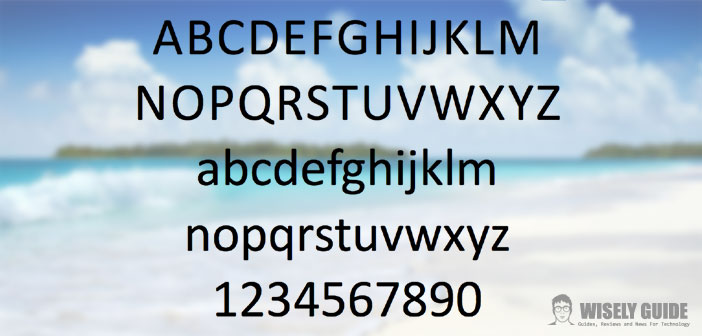How to change the font on your Mac
Changing the system font on the Mac is not, of course, a very simple undertaking. Apple has installed as the default font, from OS X 10.10 Yosemite, the Helvetica Neue (which replaces the much-appreciated previous Lucida Grande).
Just like in the recent Windows 10, the parent does not provide the user with a menu to change the system font. A great Marcel Bresink tool called TinkerTool runs in our help. The software can be downloaded easily from its official web page.
The program is available for most versions of Mac OS and allows the user to access hidden features within the OS and modify them without requiring administrator privileges. Now let’s see how to change the font on your Mac thanks to this very useful application.
Download TinkerTool
First, go to the TinkerTool download page by clicking on this link. Now all you have to do is download the software by selecting the blue ” Download ” button on the right. Once downloaded the program you will not have to do is open the DMG file with a double-click and move the app in the Applications folder, which you can find in the sidebar of the Finder (if you do not see the sidebar you just select the item ” Show the sidebar ” in the ” View ” menu at the top.
Open TinkerTool
Once you have installed TinkerTool on your Mac you will have to do is open it by clicking on its icon (a wrench next to a gear). In a few seconds, the application will open, which will be presented with a very clear and intuitive interface.
The program will allow us to intervene in various areas of the system. To choose which sector we want to modify, just select it from the top 10 choices (Finder, Dock, General, Desktop, Applications, Font, Safari, iTunes, QuickTime and Restore).
Change the font of the Mac
To change the system font now we will only have to select the ” Font ” section that we find at the top of the interface. The screen will open with the font parameters that we can modify individually. In fact, in addition to choosing from the list of fonts installed on the Mac the font that is preferred as system font (for applications and for the fixed pitch), also customize the size.
With the button on the bottom right ” Show preview “, you can have a test of how the interface will be with the different font, while with ” Make default ” you will set these parameters just selected as default. Once you have found the result that best suits you, all you have to do is restart your Mac.