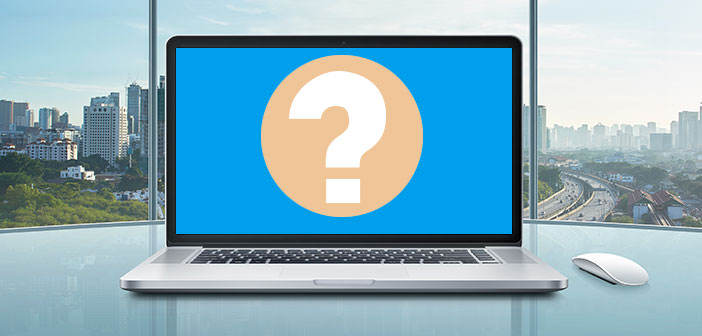How to Choose a Laptop PC in 2017?
Let’s try to answer one of the most recurring questions posed by friends, readers, and enthusiasts: how to choose a laptop PC among the countless market proposals? At what price? Here is our guide to have a clearer idea of the choice criteria.
Today, the Laptop PC can be considered as the most trusted device in its acronym, PC, Personal Computer. Years ago, the home PC was a desktop, with lots of homes, cumbersome monitors and cables everywhere, often used by more people in the family.
What do I need?
With the lowering of the prices of laptops, which have the tremendous benefit of being able to follow in a backpack or a purse in the home-school, home-work or other way, has come to a much more personal connection with our system.
This is the premise we need to understand how the choice of Laptop PC, best suited to us is really important as a hasty purchase (perhaps attracted by a particularly inviting offer) could affect our way of working, playing or having fun with our new Laptop PC in the years to come.
With this guide we try to shed light on the components to keep an eye on, offering each (at least in intentions), expert or not, the ability to orient their choice with greater knowledge of the cause.
Yes, because if the most important question is simple ( ” what do I need? ” ), The answer can be simple or even very complex. Not only that: time and market have spurred proliferation of extremely different laptop PCs, with products ranging from classic design to indestructible, going for those that allow the 360 degree rotation of the monitor to be used like tablets to others where even the display is disconnected.
All with different dimensions, weights and features. So you know the importance of having a fairly clear idea of what PC you want to do. We cannot tell you which laptop PC to buy, we lack elements, but we try to put you in the conditions to choose.
So, roughly that answer, ” a bit for everything ” almost automatically answers us, thinking about what programs, we use more often and what limits we met with the model to be replaced. Let us now describe the features with the precise aim of putting in the conditions all of the clearer ideas about the possible weaknesses – or the strengths – of countless proposals that flock to flyers and shop online, necessarily linked to the satisfaction of their needs. There is no exact order, because depending on what you are looking for, a component might be more important than the other.
Laptop PC – Dimensions, Weight and Display
The dimensions count, in a laptop. We are facing the first, great choice or question asking. There are small, huge, and numerous laptops, with large variability in weight. Does the handset need to find a seat in a backpack without weighing too much? Or will it move very little, because it is used as a home PC and with outbreaks? Must she be in a purse or in a briefcase? Having an answer to these questions already has a good selection of commercial models.
 Currently the best-selling models, between $300 and $500, adopt a 15.6-inch display. The size of the display and the total size of the laptop PC are parameters that go hand in hand, as the monitor is the component that determines precisely the size.
Currently the best-selling models, between $300 and $500, adopt a 15.6-inch display. The size of the display and the total size of the laptop PC are parameters that go hand in hand, as the monitor is the component that determines precisely the size.
A handset of this type almost always measures about 37-39cm x 27cm, with thicknesses varying slightly over a cm to about 3. The weight? It may vary slightly from 1Kg to almost 3Kg. They are laptop PC that go smoothly into the pocket of normal standard ” school ” backpacks.
There is also a lot more compact design (10.1-inch display) and less modest performance (we’ll see why in this guide, not too much). For example, the 2 in 1 style of Acer Aspire One and ASUS Transformer: Intel Atom processors (hence modest performance compared to Core and Core M and some AMD solutions we will see), almost 2GB RAM, very little memory system but with very good portability, modest weight, tablet features with detachable display. They are devices that can be great for use such as web browsing, mail and some office documents, but you cannot ask for the power of a ” normal “, even economical PC.
Consideration is also the resolution of the display (not always indicated on the flyers of large distribution): Cheap PCs, regardless of size, adopt panels with 1,366×720 pixel resolution, also referred to as HD or HD Ready.
Let’s not be fooled by the appearances or the melodious words of those who want to sell the PC by selling it as a valuable feature: it does not mean it’s not good, but to date it’s the lowest resolution on the market in laptops.
For many uses, it can be enough and advanced, if you use programs such as Photoshop, video-editing tools or Excel documents with many fields – but also watch streaming video in the best quality – you have to consider 1,920×1,080 pixels, resolution also referred to as Full HD or FHD. And if you want, you will also rise, parallel to the price.
Processor and Memory of Laptop PC
Going into the world of laptop processors can be a very intricate jungle that you will not leave any longer. What we propose is two approach versions, one very bland and the other more circumscribed.
Of course, you will decide where to stop; On the other hand, we will try to provide an idea as close to reality as possible and with different and different approximations, to better orient without craze.
Processor
Let’s take it wide: on the market, we find laptop PC with processors-SoC Intel or AMD. At present – but also in the past – many laptops on the global market, with a higher than 80%, adopt Intel processors.
Morale: It is very high probability of coming up with notebooks with Intel processors both online and in stores, much lower than having a laptop powered by AMD, although we will soon see Ryzen solutions and music may change.
In the gross amount of performance, and consequent cost of the PC, obviously very approximate
|
<<< Less Performing More Powerful >>> |
|||||
| INTEL | Atom | Pentium/ Core M | Core i3 | Core i5 | Core i7 |
| AMD | Serie E | Serie A fino ad A8 | Serie A10 e FX | ||
How to read the table : It is deliberately coarse and rough, but it serves to give the idea of the large-scale performance hierarchy. Example: An Intel Core i3 processor is better than a Pentium, as well as a Core i7 is superiorly superior to the models on the left.
AMD: Being able to choose, surely a laptop with APU A10 compared to others with the number following the lower A. The Series E is ultra-economical, so do not expect any miracle. These are lines.
A distinct discourse deserves Intel Core M. Prestigiously more performance than Atom and Pentium, but lower than the Core i3 and above all Core i5, is mainly based on a high-performance tablet while ensuring long autonomy.
High performance for the tablet, we repeat. There are also commercially available laptop PC or 2 in 1 with Core M, in which operating autonomy is focused on absolute performance.
Memory
RAM memory, whose typology does not stop in order to make it simple for everyone, usually comes from the 2GB of economic models (but there are still only one GB stock), up to 4GB, 8GB, 16GB and even 32GB (and above), but the latter are very high bandwidth and personalization at the time of purchase.
At present, most laptop PCs adopt 4GB or 8GB. Obviously, more memory is better, but if you are using a laptop PC with no special problems with a low RAM, do not be tempted to force an 8GB.
If the difference between a 4GB to an 8GB and equal features is a few tenths of a maximum, it may be worth it. In the presence of special needs or the uses of lively memory software aimed at an 8GB memory are really required.
Which of the most popular programs required so much memory? Editing images and videos (Photoshop, Premiere, Vegas, for example), mid-level video games, browsers with dozens of tabs open at the same time. These are quite specific uses, in short.
Archives One: Hard Disk, SSD, and MMC
Let’s call it. You want: storage, ” hard disk ” generically, SSD but we understand it, is the main data-storage unit on every big, small tablet computer or smartphone. Two macro categories we find integrated: mechanical hard disk (in most cases) and SSD, with low capacity (and performance) eMMC variants in very cheap PCs.
Hard Disk
The cuts we are trading on are typically 500GB, 1TB and 2TB, sometimes as hybrid units that integrate a quantity of NAND Flash memory (usually 8GB) to speed up some of the most common operations. The pure and simple hard disk, with ” low ” cuts, manages the cheapest units. The advantage is to have a lot of space available, but these systems are much slower than those with SSD or Solid-State Drive, which we will now describe.
SSD
These are the most powerful storage units currently adopted. Cuts start at 120/128GB, and I can get to 1TB, with prices rising in a way that increases capacity. The performance and responsiveness of a system with SSD are unthinkable for one with a mechanical hard drive. Our advice, if there is a spending margin, is to point to a PC that is equipped with or that it can be upgraded with an SSD, as it is currently the component that has a greater impact on overall performance.
 There are different types. The cheapest ones, it is to say, are in the 2.5-inch format and SATA interface, which are actually identical in shape to the mechanical ones. The performance limit is about 550MB/s read and write (four times as much as mechanics as data transfer, hundreds of times faster for response time).
There are different types. The cheapest ones, it is to say, are in the 2.5-inch format and SATA interface, which are actually identical in shape to the mechanical ones. The performance limit is about 550MB/s read and write (four times as much as mechanics as data transfer, hundreds of times faster for response time).
The most expensive models adopt the latest and most powerful SSDs with form factor M.2 and interface that can reach PCIe 3.0 x4, with a theoretical transfer rate of up to 4,000MB/s (currently models that come up around 2,000MB/s, which remains four times more powerful than the best SATA 6Gbps). Others still adopt SSD M.2 (which occupy little space), but with SATA interface and performance equivalent to those of 2.5 inches, cheaper than PCIe versions.
eMMC
Attention, because several large-format flyers call SSD what is actually a storage unit on memory chips (such as Solid-State Drives), but with much lower performance and really reduced capability. We find eMMCs almost exclusively on small and cheap PCs, sometimes 2 in 1 with detachable display.
The amount of memory is almost always 32GB, rarely 64GB. Be careful: For easy web browsing and lightweight office use, it’s also fine, but let’s just forget about the performance and the capability of even slightly higher band PCs.
Optical Drive Yes or No, Connection ports
Let’s start with a very practical consideration: the optical drive, the one to read and burn CDs or DVDs/Blu-Ray, is disappearing from PCs. One of the reasons is the scarcity of use that is now being done as a storage unit, in a world where large-capacity USB flash drives are available.
 However, there are several areas where the need for a PC with the integrated optical drive may arise because it burns DVDs (almost always video) or for a large archive. Here are some of the following: check the features well if you do not have the opportunity to personally check the PC you are about to buy. If you really like a PC that does not have a desperate optical drive: for $30 – $40, you can buy it from external with a USB interface.
However, there are several areas where the need for a PC with the integrated optical drive may arise because it burns DVDs (almost always video) or for a large archive. Here are some of the following: check the features well if you do not have the opportunity to personally check the PC you are about to buy. If you really like a PC that does not have a desperate optical drive: for $30 – $40, you can buy it from external with a USB interface.
Most importantly, it is to dwell on how many and which connection ports a system can offer. There are solutions with many doors, others with very little because the design does not allow or the choice of the manufacturer was that.
The doors never missing on PCs are those USB, 2.0 or 3.0, and recently also those USB 3.0 Type C, which offer much higher connection speeds but different connectors. Little common between Windows PCs and present on Apple laptops the Thunderbolt connection, lately with unified version 3 to the USB 3 Type C connector. If you have Thunderbolt external storage drives, then be careful.
There is a plug connector-duplicator-converter for everything, be it clear, but many may find it useful to have everything integrated into the PC, minimizing forgetfulness or space in the purse / backpack. Buy a very compact and light PC and then carry other weight with connectors, converters and so on may not be the best choice in several cases.
Our invitation is to document well on this aspect. Many PCs adopt the Ethernet network connector. Others offer an external connector. Still: If the HDMI output is the standard for video output, there may be a need for some to have the ” old ” VGA available, such as connecting it to an old projector in a classroom.
In many handsets, there is also the Mini Display Port, another widescreen video output, as well as an SD card reader almost always present. Open eyes so before finding yourself with a system that does not have an important feature that you need, never give up for granted.
Autonomy of Use
The autonomy factor, which indicates how much the PC can operate disconnected from the network and relying solely on the integrated battery, can be a key factor in different usage scenarios.
In others, it may be unimportant, because the handset will always be, or almost will, be connected to the supplied power supply. If it is a decisive factor, you need to make some evaluation and point to some models leaving others to lose.
1. A very high-performance laptop PC consumes a lot more than one with lower performance.
High-performance processors and video cards within a laptop PC can provide high performance while at the same time consuming energy much faster. For many years, component manufacturers have been developing solutions to find a suitable compromise, because it is always necessary to deal with the battery.
In the end are laptop PC, right? That is why there are lines of ” mobile ” processors: Core i7 for laptop PCs are less powerful than Core i7 for desktop solutions, but they also consume less. Intel always listens for Core M processors: its portable handsets usually enjoy a lot of autonomy, coming to compromise on the performance side.
2. The display has a lot to do with consumption: a large one consumes more than one small one.
More than all other factors, playing a primary role in battery consumption is just the monitor. A gaming PC featuring high-performance components and 17-inch displays and more, will certainly not be a stand-alone champion and would struggle to arrive at 2 maximum 3 hours, depending on how you use it. A 2 in 1 of 11 or 13 inches and Core M could last even 3 or 4 times more, by making an approximate comparison. In short, this is also to be evaluated.
3. Even the programs you use to have a lot to do.
You will have noticed it with the smartphones: by making ” normal ” use, the phone downloads shortly, opening games that require great stress for processor and video chips. The remaining battery percentage drops to the eye. The same is true for laptop PCs: traditional web browsing and office uses do not stress the machine much, but other uses can halve autonomy, for example, by playing or using video and post production software.
4. The batteries are not all the same.
Batteries that equip laptops are not all the same. There are more or less ” capacious “, large or small depending on the design required by the laptop PC where they are integrated. Unfortunately, there is no way to indicate the capacity, which is often not declared by the producers. Most used are the Wh: a 50Wh battery has more than one 45Wh capacity.
Sometimes the mAh is also used as in the case of telephones. To obtain the corresponding value in Wh, for comparison purposes, remember that Wh is calculated by multiplying the mAhs for the battery voltage, which is usually 11.1V or 14.8V depending on the number of cells used, then divide all for 1000. These are the most common cases.
What can you upgrade and what does not?
Most people who buy a laptop PC will probably never open it for replacing some component, since it is an operation, they usually deal with enthusiasts, not all of them.
In any case, it’s good to know that there are laptops lending more than others to being up-to-date, others that are not at all because the company that produced it jumped all over the motherboard or made the opening operation of the PC so difficult and risky that it then renounces. How do you know if a laptop is up to date or not?
There is no rule that applies in general, and you need to be well-informed on the web, indicating the exact name of the model to understand how to access internal components. As long as you can. Each laptop has its own design, as well as unique are good or bad for the manufacturer’s choices regarding replaceable components. Here’s what you can usually update on your laptop PC:
- Hard disk, usually to switch to SSD.
- RAM memory, to add one or more desks or replace the standard kit with a larger one.
- Optical drive (if present), often to adopt an additional hard drive by exploiting the space left free from the master-writer.
We start from the storage subsystem, hard drive in most cases. In the cheapest laptop PCs, there are 2.5-inch hard disks of a thickness of 7mm, a true standard, with capability that can vary greatly from the model to model. Paradoxically, PCs are usually cheaper to take good care of upgrades, because design is not so much sought after and remains standard enough.
Many users prefer to point to a laptop PC with a good display and good RAM capability, giving up more expensive solutions with standard integrated SSDs: they will mount one after the other, and today with less than 90 Euros, they buy a great SSD from 250GB.
Remember not to take anything for granted, always check. The writer also owns a MacBook Pro mid 2010, which had a hard disk replaced with an SSD. The latest MacBook Pro Retina has all been welded to the motherboard, including RAM, so the operation would not have been possible. They have SSDs, of course, but if you wanted to go to a larger model … it was better to think about buying, the same discourse for RAM.
RAM, There are laptop PCs with the most varied RAM configurations, just physically on the motherboard. Some 4GB mounts on the board and 4GB high on replaceable module, others only soldered, others only relying on the standard SO-DIMM modules. This case is best suited for updating, removing for example, 2 modules 2GB or 4GB and switching to two 8GB modules.
Always check the manufacturer’s website for the maximum RAM that can be managed by the system, which is for nothing. There are cases where over a certain limit is needed to update the BIOS, others where the new modules are recognized without problems, others that not seem right.
(Let’s go back to the example of the MacBook Pro mid 2010, separate and replaceable RAM desks, but for Apple’s policy that particular model will NEVER recognize more than 8GB, even mounting 32 GB, try to believe it, and there’s no cunning to go around the problem).
By renouncing the optical drive, it is possible to buy special adapters online that use the logical connections already present, allowing the integration of a hard disk. Simple, all-in-one operation that does not require software upgrades, and can thus greatly expand the capacity of the laptop’s GB, without resorting to external drives.
The laptop PC on which we are writing this article is a Lenovo Z50 (now out of production): as you can see, this particular machine fits very well with a component upgrade. It turns out, better to repeat, doing online research or arming with screwdrivers and patience.
We are in a really good situation: standard hard drive and easily accessible (already made in this case, as noted by the Solid-State Drive present) and RAM that can be easily updated. It also has an optical drive that can be sacrificed by unscrewing one screw and pulling it in favor of a second disk drive / SSD. Not always so lucky.
Typical Laptop PCs on the market – Laptop for Gaming
They are laptop PCs with high-level components, with prices that are usually much higher than the average. High-performance processors, a good amount of RAM, Solid-State Drive, NVIDIA or RADEON video cards, quality displays are common features for everyone. The display is usually full HD and only rarely superior (because to make games play well at those resolutions you need to integrate a top component, going for even more than $3,000).
They are gaming PCs but above all PCs with very high performance, which can also be used as workstations in different situations. Typically, gaming is clearly visible by bold coloring and design, although lately it tends to make them a bit more sober. Display sizes range from 14 to 17.3 inches, but there are even larger versions.
Economic Laptop PC (from $300 to $500)
They are miniature laptops, basically heirs in the old netbooks. Series such as ASUS Transformer, Acer Aspire 1 or Acer Switch 10, with purchase prices that may be less than $300. They have about 10-inch display, weighs about a kilogram and are used to really basic uses such as web browsing and office applications. The resolution is almost always low.
Often the display can be disconnected and used as a tablet. They have Windows 10. The weak point is hardware hardware: low power processors, low system memory and even storage, usually 32GB eMMC, where the operating system and everything else must be. Sometimes there is a microSD expansion slot.
Medium Laptop PC (from $500 to $1,000)
One of the busiest categories of proposals. For a while, all companies that market laptop PCs have at least a thin, lightweight laptop line, but equipped with hardware components to suit the most needs. Processors belong to Intel Core i3, i5 and i7, RAM 4 to 8GB, and price increases include SATA Solid State Drive instead of the traditional hard disk that manages the band more economics of this sector. The display (touch or not) is usually a 13.3 inches or 14, rarely more, while standard resolution is now full HD 1,920×1,080 pixels.
High-End Laptop PC (from $1,000 up to over $3,000)
These laptop PCs combine the versatility of performance with very few compromises. In short, they are slim and lightweight, but feature high-performance processors (Intel Core i5 and i7), a minimum of 8GB of RAM, large SSD SATA or even PCIe interface. Often, there is also a built-in AMD or NVIDIA home video card that can meet basic and mid-range gaming needs (depending on the title).
What makes the price rise much? Processor, display (touch or no), amount of RAM and integrated SSD. Consider that a 1TB SSD PCIe costs about $500 only him. The display is usually a 13.3 inches or 14 high quality, with resolutions ranging from 1,920×1,080 pixels but can even climb up to 4K.
Non-Specialized Laptop PC (from $350 to $800)
This category covers most of the laptops sold. Thickness and weight more than average, economic and ultra-thin, incorporate components similar to those mentioned above. We then find Intel Core i3, i5, 7 and AMD A series processors, mechanical hard drives and 4GB RAM in the low end, SSD and 8GB of RAM rising in price.
They are often found at discounted prices in large distribution chains. The most common display is 15.4 inches, with resolutions of 1,366×768 pixels and 1,920×1,080 pixels in those up to $500 up. Many manufacturers place several series in this category, well knowing that it is the best selling one.
2 in 1 Laptop PC (from $300 up to over $3,000)
Let’s start from the definition: a 2 in 1 is a device that can perform the functionality of both notebook and tablet. End. As it is easy to guess in this category, various models of each price can fall back, which is why we have provided such a generic indication of the indicative figures.
Many cheap ultra-portable printers are also 2 in 1, because they have the display that is disconnected (the component is behind the screen), or it rotates completely below the PC base. All of them have a touch screen. Lenovo Yoga is also 2 in 1, and in the maximum configuration, it is over $3,000. In short, there are all tastes, but the stop is the touch screen and the possibility of being used as a tablet.
Workstation Laptop PC (from $1,000 up)
They are very important machines, very powerful components and in many cases with video cards dedicated to professionals. Powerful processors, SSDs, quality screens, and lots of RAM, in short, are often covered by warranties for interventions within 24 hours of failure just because you think in terms of work.
Since, there is not only one way to use a workstation, there are different types and models on the market: some have extremely high-quality monitors designed for those who work in imaging, while others focus on maximum computational power.
Apple Laptop (from $1,129 to over 3,000)
We have kept Apple products in a separate category, as they have a completely different operating system than any other. For years, Apple has been offering high-end laptops, both for price and for features.
MacBook Air models are medium to high-end ultra-portable, while the top of the price list includes MacBooks in a variety of incarnations that feature great components, including screens. The work environment is obviously different for those who are used to using Windows solutions. They are laptop PC on average very expensive, but they also hold their value well in time.
Convertible Laptop PC (from $300 to $3,000)
Convertible are defined as laptops whose screen can rotate 360 °, assuming the characteristics of a tablet and all intermediate configurations. They are also 2 in 1, according to the definition. Again, there may be completely different convertible models, such as the Acer Spin series and Lenovo Yoga. The picture best describes the potential of a convertible laptop PC, which to some may seem useless, to others exactly meeting their needs.
Rugged Laptop PC (from $1,000 up)
Originally born for the military sector and adverse conditions, rugged laptop PCs are ultra-reinforced systems that can withstand splashing of water, dust and mild falls without harm. They are used in construction sites, hospitals, and other environments where the unexpected is around the corner, or by those who work in adverse conditions, having to spend a lot of time outdoors at any time.
Which Laptop PCs for what, some scenarios
1. Web browsing, spreadsheets, document writing, email
All laptop PCs on the market are suitable for basic uses. There is nothing left to choose size, to consider whether autonomy is important, to understand if it can be useful to count on the functionality of a tablet, pointing to a 2 in 1 even economical. Indeed, even a basic $300 model can truly perform these features. Being able to spend more is just the embarrassment of choice.
2. Photo and video Editing
As job scenarios become demanding, it may become a necessity, first of all, to have a large monitor work space, so not too small displays and resolution of 1,920×1,080 pixels, or more. Resource needs also increase: Better to target a good amount of RAM, but above all on an SSD system or to install one. There are applications that benefit from hardware acceleration guaranteed by some NVIDIA or AMD GPUs, so beware of this.
3. Gaming
The gamer looking for a laptop PC that fully meets your needs prepares to spend a bit: SSD, RAM, screen and graphics card must be of a good standard. The discriminants to consider are the titles most often played, which can be very demanding in terms of resources or not. Examples? Mass Effect Andromeda requires a very powerful machine, Counter-Strike: Global Offensive and League of Legends can be played with satisfaction even on unhappy gaming laptop PCs.
Most gaming laptop PCs have a 1,920×1,080 pixel display, and much more rarely higher resolutions: the reason is that very high resolutions require a lot of CPU work and especially the very powerful GPUs, making dizzyingly high prices. That’s why we find higher HD resolutions in high-end gaming, which can range from $1,700 – $1,800 and easily break through the $3,000 threshold. Many solutions have screens compatible with FreeSync and G-Sync.
4. Always Traveling
Those who travel often are not just the professional with the suitcase always ready, but can also be a student who moves with backpack and PC. There are great thin, powerful PCs and sizes that are a good compromise between size and usability. The weight is usually around the kilogram, and the display is 13 or 13.3 inches.
Common examples are the Apple MacBok Air or the ASUS UX3xx series. Quite small to be used on the train and on the plane, powerful enough to do many things, all with weight and thickness content as well as good autonomy, which for those who are often around is a added value not to be underestimated.
5. Indestructible
Take the word ” indestructible ” with the pliers but there are requirements that require a PC well above the average in terms of waterproof as well as dust and drop resistance. Shipyards, hospitals, military arenas are just the most common scenarios for these very special PCs, but they also use reporters, photographers and video-travel guides (extreme). They are very special uses and are certainly not among the most popular laptop PCs.
Frequently asked questions and common statements
When do I have to spend on a decent laptop?
This is a question, which presupposes a very important basic reflection. Those who ask this question are aware that they cannot claim the most from a $300 laptop PC (not for granted, believe it …) but is looking for a compromise between the price and what is offered. Everything, we will repeat it often, depends on the uses that will be made of the PC. For some, a decent laptop is actually a $300 device ( ” I look at some videos on the couch, reply to two mails, read something on the web here and there ” ), for those who post-production photos, citing an example that system is not a long way.
I want to spend as little as possible!
Of course, we all want it. Of course, the gamer will start from a double or triple digit compared to the user who seeks a really PC. Document yourself, understand what is right for you, then choose. This article has that purpose.
Yes, that’s fine, but what will be missing in the cheap laptop PCs?
There is certainly no SSD, not to be confused with eMMCs, as it is useless to expect powerful processors. There is little RAM, the display has a low resolution compared to more expensive models, and you cannot require a careful construction and care as in the most cumbersome solutions.
Better a PC or Mac?
This is one of paradoxically widespread questions. They are different worlds, starting with the operating system. Apple only markets mid-range laptop PCs, with most of the high-end solutions. In ” PCs “, meaning those with Windows operating system, there is everything. Those who choose Apple usually do so because they are fond of the Apple environment in various respects, likes design, construction, service and prestige associated with the brand. They are almost always powerful of machines, with an excellent display and appreciated in terms of safety.
It’s a bit of a skill but also a good thing to understand that even in the PC world you can have as powerful (or even more) machines as you spend. A Dell XPS 13 configured as it should is a great machine that does not fear comparison with the MacBook Pro, but the cipher is similar. In short, first of all, it is necessary to evaluate the operating system and / or the technical characteristics (in this case PCs can find cheaper solutions with equal power) than for feeling and ” nose “.
I take what costs less so much are all the same!
In some ways, the cheap PCs of $300 – $400 are all the same (if they have similar shapes and sizes), except for special deals in the large distribution or online shops that offer a high end PC with a strong discount.
But, better to repeat yourself, pay attention to price-based considerations, always departing from your needs. The laptop PC market is extremely differentiated, offering everyone the chance to find what they are looking for, but at the same time having a great deal of difficulty in understanding what the right one is.
Is it worth 4GB of memory?
They can suffice and advance, as a show the limits in applications that were not being used at the time of purchase. Yes, they can be enough, but spending 8GB is better if you go beyond common usage. Also consider that several laptops allow the upgrade even after purchase, others do not.
Product prices and availability are subject to change. Any price and availablility information displayed on Amazon at the time of purchase will apply to the purchase of any products.