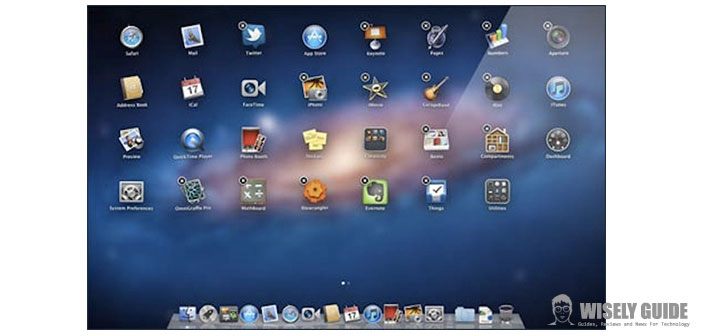Every Mac user knows well that uninstalling an application on OS X is not an easy task as drinking a glass of water. Enough drag the program icon to the trash, empty, and you’re done.
If you delete normal applications with a few clicks is not as simple as regards the application of the system. OS X is reluctant to abandon native applications such as Mail, Photo Booth, iPhoto, Safari or QuickTime. But it broke down there: as for every problem, there is a solution.
1.) Trying to remove a system application in the most canonical, or dragging it to the trash, you run into an error generated from the Finder, reported in a popup window. The latter prevents the procedure. This impossibility is the result of the program of ” self-defense ” of OS X that by doing so, prevents the user from inexperienced to undermine the stability of the system due to incorrect cancellations. If it is true that the cancellation of some software, such as QuickTime or Safari, may cause problems, the same is not true for small applications such as Chess or Reminder. Let’s see how to remove them.
2.) Launch the Terminal from Applications > Utilities, then enter the following command to select the folder from which they will be fished software to remove: ” cd / Applications / “.
3.) Done so, type the following commands to delete the respective applications:
- sudo rm-rf Safari.app /
- sudo rm-rf Mail.app /
- FaceTime.app sudo rm-rf /
- sudo rm – rf QuickTime Player.app /
- Stickies.app sudo rm-rf /
- Scacchi.app sudo rm-rf /
- sudo rm-rf Photo Booth.app / “
- ….
4.) Be careful : if you enable the system password, the Terminal application will require it. If so, you can just insert the commands to start and complete the uninstall procedures. Remember that during its insertion, this, for security reasons, will not be displayed on your screen. Also, before deleting applications, it is strongly recommended that you make backup copies of the same, because you cannot reinstall them through Apple’s servers. Some of these are present in the installation CD for Mac OS X, included with the package purchase of the machine.