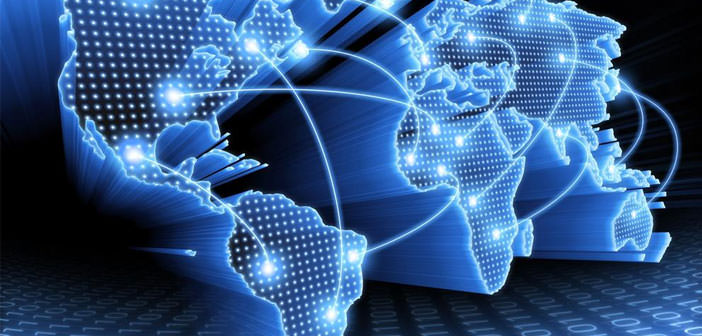How to hide the sites you visit
The concept of ” privacy ” in recent years has taken on more and more ground and more value. A specific regulation regulates it. Protecting your privacy is of fundamental importance in all fields.
It is certainly not to exclude the IT environment which, due to its essence, tends to reveal data that would otherwise be difficult to identify. It is necessary, in general, to try to expose one’s privacy on the web as little as possible.
But not only. We will also need to protect the actions we perform when we surf the net from outsiders. To this end, there are methods to hide the sites you visit on the Internet.
Here is some advice, to find out how to permanently delete them from the memory of our browser.
Access any site
To test how this guide works, enter the Internet, type in any word, for example: ” dodo “. Then enter the first site that appears on the search engine. This is to give you proof that there will be no trace of your visit to the site on your computer. For example: as in this case, to any ” dodo ” site.
Repeat the operation by opening the browser again
After logging in to the Internet and then to the ” dodo ” site you have chosen from all those present, close the browser and reopen it again. Searching again for ” dodo ” on the Internet, you will notice that the one you chose earlier will appear in violet. In contrast, the other sites will appear in blue.
Delete the history
To remove all traces of your visit to that site, click on the word ” History ” with the left mouse button. You will find it in the ” Menu Bar “, under the blue bar of the main Internet window. Click then, again with the left mouse button, on ” View history “. Select the day you entered the site.
And then, with the right mouse button, delete the sites you want to delete from the history. In fact, entering the Internet and writing the word ” dodo ” again, the title of the site you visited will appear blue like all the others.
You can also eliminate all traces of your visits to all the other sites during the same day, the previous week, or even the previous month. You can do it the same way, with a simple click, selecting how far the elimination of the recent chronology will have to go over time.
Browse in incognito
To make your ” clean ” browsing even easier, you can even avoid leaving traces of the history while browsing. In this case, it is advisable to use Google Chrome as a search system. In fact, in this browser there is an entry in the menu bar: ” Open new incognito window “.
You can also select it by clicking on the CTRL + SHIFT + N combination. In this way, you will navigate in complete freedom, without leaving any sign in the chronology and anywhere in the browser.