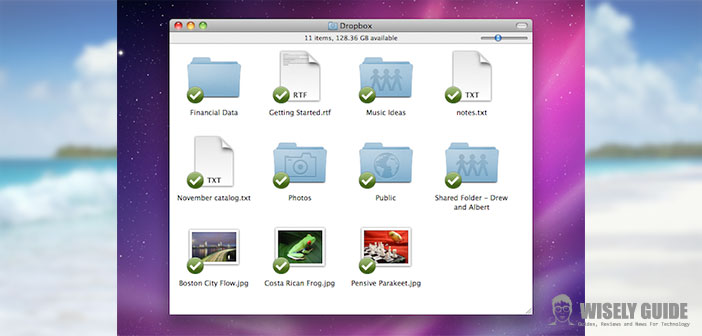In this article, I will explain how to install Dropbox, and I will show you its many features. Meanwhile, below you, I am writing some possible question you might ask yourself.
What is Dropbox? It an application that allows you to upload online, in a sort of archive your files. From this archive you can, at any time, re-download your previously uploaded documents.
Why do I need an online archive? The online store has many features, for example, in case of theft or loss of your Mac, or simply after a hard recovery, you can access the files you have. Another use is to transfer files between 2 devices, Dropbox (as I’ll explain in the final step of this article) is available for virtually all the most famous brands of phones, tablets and PCs.
1.) To download, go to the Dropbox website: www.dropbox.com Register (it’s free) and download the version corresponding to your model of Mac, I forgot to say in the introduction that the service is free unless you want to access a PRO version which offers more online storage space. Want some advice? Do not download the PRO version unless you really need it, trust me that the space offered by the BASIC version is really a lot, and you will struggle to fill it all. If you arrive at the limit, you can always delete old stuff or at best create ZIP files (compression system used a lot, especially on Windows).
2.) Once downloaded, open the file. If you are ever asked permission, accepted. Drag the Dropbox icon in the ” Applications ” folder. Wait for the operation to complete. Have you installed Dropbox?
3.) In this step, I will explain how to use Dropbox to transfer files on different devices. Obviously, if you access to all your devices to the same account, you found the same files previously loaded from another device. Let’s say you want to transfer photos from Mac to iPhone.
- We load the pictures from our Mac (you can drag it to the folder that will be created in the Finder).
- We access from our iPhone application (of course after you downloaded).
- We download the photos on our phone. Simple, is not it?