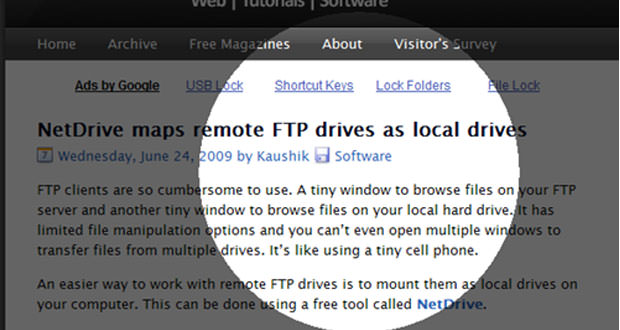It may happen that you are in a meeting, and you should focus the discussion on a particular point in the conceptual map of the presentation or projected.
In other cases, we are illustrating a friend, in the presence or remotely, the use of a program and that you are in the need to illustrate the interface, to him, unknown to that program. Whatever the assumption, can go back useful to understand how the light or highlight a given part of the screen of the PC without the need to resort, for example, to a laser pointer.
1.) To solve the problem, we can use the program ” MouseShade ” downloadable from the fx-software.co.uk, in the ” Download “. After downloading it on our computer, just beginning their installation with a few simple steps: enough 5 ” next ” and some confirmation (the destination folder and whether to create shortcuts on the Desktop and in the ” Quick Launch ” ) for that we already have this suite very easy.
2.) At this point, to use ” MouseShade “, just start it and that’s it: we get an effect ” beam of light ” or ” bull’s eye ” focused exactly on the screen you want to highlight. To move the circle highlight, simply move the mouse in the desired direction while, in order to widen the diameter or focus, we can use the keyboard combinations: with ” Alt + Up Arrow ” expanding the circle of light and conversely, with ” Alt + Down Arrow ” we reduce it.
3.) Other customizations are accessed using the program in the ” notification ” of the taskbar, near the clock in the lower-right corner of Windows. Here, doing right icon ” MouseShade ” We can hide the ” focus ” with the ” Hide ” or re-show with ” Show “. Among other options, ” Colour ” deals with color in white, black, red, blue, green and yellow area surrounding the highlighted section (we recommend the black which is similar to a ” London Fog ” and that lets you see through the rest of the document screen). ” Shape ” is the section that allows you to determine the form that will be the focus: round, square or square with rounded edges and ” Transparency ” of course “, you can set the degree of transparency surrounding the focus: with an alcohol weak, the document is still visible (which is useful to give an overview highlighting despite going through ” MouseShade ” ). Finally, if we want to exit the program, ” Exit ” will close the process enabling us to not have it in the background so as not to unnecessarily occupy some resources of our computer.