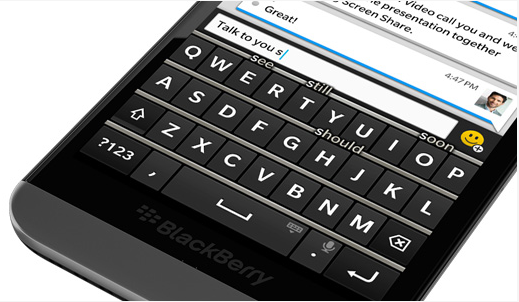Today, the computer has become an essential tool in our daily lives, whether it be for work, communication and all kinds of things.
Each of us, for one reason or another, passing several hours at the computer, and each of us would like this to be more efficient. But it happens sometimes, that this does not happen, both for the large amount of data being saved or that is what we will discuss in this guide, for the presence of a driver (driver: a set of procedures that allow an operating system using a specific hardware device) that conflict with each other. What I will show in this article, will be how to remove permanently the driver BlackBerry Windows 7.
To do so, it would be enough to use software available free on the net as Revo Uninstaller or CCleaner, which would remove permanently the driver BlackBerry from Windows 7, but since we like to learn things, we will see how to do it manually.
The default software as BlackBerry Desktop Software does not remove the device drivers of your BlackBerry from your computer. You will need to remove them manually. The methods proposed are two, but the results are the same. But let’s see how to proceed.
Option 1# The first method is a bit longer, but allows the user to visually understand step by step what actions it will take, to understand better what action is making, allowing them to get ready in the future to uninstall, update or disabling all other drivers on your computer that are not only those of the BlackBerry. -Click Start button at the bottom left, then press right on Control Panel, on the window that appears, you’ll see at the top right type of display, select View: by category (if you had not already selected); – Click Hardware and Sounds, a window will appear where on the top item it will say Device and Printer, remaining on the table, on the left you will see Management Devices, click on it.
From here you have a list of all devices in the computer, which will serve to resolve any other problems in the future; We click on the white arrow to the left of the entry Mobile Devices, and click with the right mouse button on the Driver BlackBerry and in the small window that appears next click on Uninstall. Without this, we will also see other drivers in the ” RIM BlackBerry “, proceed with the elimination also of the main categories (RIM Blackberry and Blackberry), then restart the computer for the changes to take effect.
Option 2# The practically identical to the first but much shorter, for those in a hurry and do not want to waste time stepping through what you are doing. Simply click on the Start button, type ” devmgmt msc ” and press ENTER. Magically appear directly window Management Peripheral, from here you can perform the same procedure as in Option 1#: We click the white arrow to the left of the entry Mobile Devices, and click with the right mouse button on the small window and Driver BlackBerry, which will appear next click on Uninstall. Without this, we will also see other drivers in the ” RIM BlackBerry “, proceed with the elimination also of the main categories (RIM Blackberry and Blackberry), finally, as is normal, restart your computer for the changes to take effect.
If we want to rely on software, like those described above to solve the problem of uninstalling the driver, one of the most useful is Driver Genius, We download and install on your computer and start it. The main interface will present a practical side menu, click on the ” Remove Driver ” and expect that there is proposed a list of items that no longer have an active link with the main program.
Before starting the operation, we perform a backup, select the ” Backup driver. ” This way, we will not eliminate even the essentials.