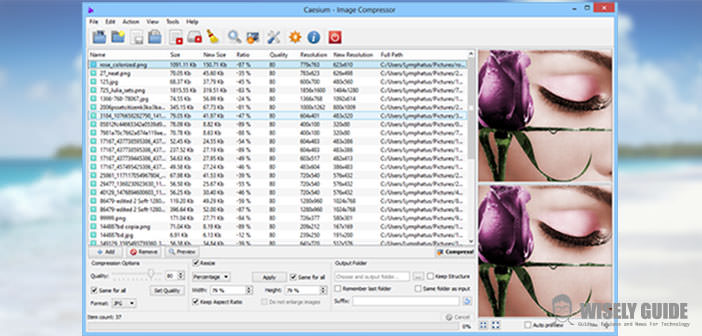The hard disk or hard disk is the most important permanent memory of your computer where you store programs, documents, data and images.
Today the HD have a large storage capacity, usually measured in gigabytes, but it often happens that it closed too many documents or too many pictures and then have run out of free disk space: in this case, you need a larger amount of memory in order to preserve other files.
What to do? Or you buy an external hard drive or ” cleans ” the inside: you can delete any documents you no longer need, or you can save disk space by compressing the images.
1.) To reduce the size of images, while maintaining virtually the same visual quality, serve the specific programs. In the market, especially on the web, there are many, both free and fee. It is software that can be downloaded from the Internet and installed on your PC. To give an example, just mention the Caesium, a free program and compatible with Windows, useful for those who want to save disk space and also for those who want to speed up the loading of large images on your email or on the pages of social networks.
2.) All these specific software are quite simple to use. Before you buy or download for free any program, it is always best to seek information on the product, even from those who already are using, and make sure it is of good quality. Pay attention also to files that may harm your computer. After this clarification due, you can download the desired program and run the installation on your PC. Then you can start using it. Let’s see how.
3.) Generally, after you open the software, a window appears from which you can select all the photos you want to compress and add them to a list. Then you have to choose compression options, clicking on the appropriate tab and selecting the value of the percentage of quality to maintain. It is suggested to set the 80% because, with this percentage, any changes will be invisible to the human eye.
Then you have to open the folder ” output ” and select the path where the new images will be saved. Finally just click on the ” compress ” and wait for the process to complete. When finished, you can compare the original image and the compressed: If all went well you should see no big difference in quality, but the hard drive will have gained new free space …