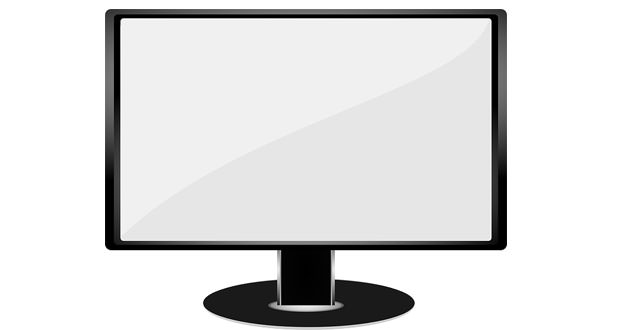For those who spend much time at the PC can prove handy set the power-saving mode of the monitor. This feature will allow you to reduce energy consumption without sacrificing any functionality of your computer. Activating this function at the same time, you will also get an economic benefit due to a decrease in the cost for electricity bills.
1.) What is the power save mode? This mode of Windows will allow you to reduce electricity consumption of the screen simply going to set up automatically after a few minutes or hours of non-use the screen in standby mode. To establish this mode just access the control panel of Windows and select ” power options “, press ” Change plan settings ” and select ” Display Off ” , by setting the number of minutes of inactivity will work.
2.) It is also advisable to set the voice below ” computer sleep “, a feature that will allow you to hibernate your PC (without losing any data in the Windows session) and turn it back on when you want (so much faster than the classic shutdown system). By setting this function in addition to reducing consumption the PC will be even more silent (as if it was turned off) during the period of non-use.
Adjust the brightness of the screen: if you want to further optimize the energy consumption of the monitor can also act by adjusting the screen brightness. And advisable to adjust the monitor with high brightness during demanding operations (such as reading and writing) and automatically decrease when relaxing (video games, movies, etc.).
3.) Start the screensaver : it can often be useful to activate this function ” screensaver ” that is to start on the monitor or a plain white animation that will serve to prevent unnecessary waste material pixel LCD, and at the same time will also reduce fuel consumption thanks to the simplicity animation starts.You can activate this function simply by starting the Windows Control Panel, select ” screen ” and press ” customize screensaver “.
You have to choose one of several screensaver already in the operating system and also set here the minutes needed for its activation. To regain control of your computer you will simply need to move the cursor (mouse) or press a key on the keyboard.