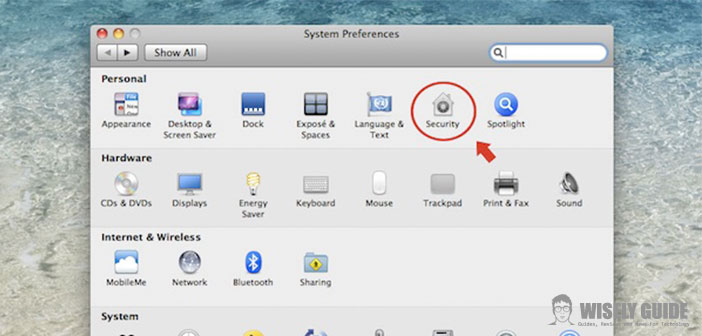If you own a Mac, and you want to secure all the data on it by entering a password, the operating system of Apple allows it.
Entering a password to your Mac, you will increase its protection from prying eyes and protect your PC in the event of theft or in case of loss. Unlike other operating systems, the operating system of Apple lets you set a password when you start your Mac easily and fast. The setting of a code does not require the installation of programs.
1.) To insert your protection, we go on the System Preferences from the toolbar at the top of the screen. System Preferences allows you to check and change all the settings on your PC, including the insertion of a password.
2.) To insert a protection, we click on the heading ” Security “. The voice security maintains the security of your Mac thanks to a series of customizations. You will see a variety of settings divided by category. The security option, is in the category staff as the penultimate setting. Now we have to disable automatic login. To do this, do not click the ” Disable automatic login.” Next, we set the preference Ask for a password to unlock all protected system preferences.
3.) Finally, you should ensure that you have set a password. If you already have a passcode, you will use the one in use. If we want to see the password that we included we must go into the menu and access the account. If you have not set a password, always in the setting’s menu, enter the heading “Account”. Under Accounts, click on the ” Login Options ” and create a new password. When creating a new password will be asked to write a suggestion that will ease the memory of the code. If you want to change the current password, you can always do it the same menu ..
4.) After changing the settings, save the. Now, when we turn on our Mac, a screen will appear with the name of the operating system, the name of the owner of the computer, a bar where you enter the password you have created. If you start your computer, you do not remember the password to be entered, you can rely on section Resetting the password to set a new code or insert a CD provided by the house of Cupertino.