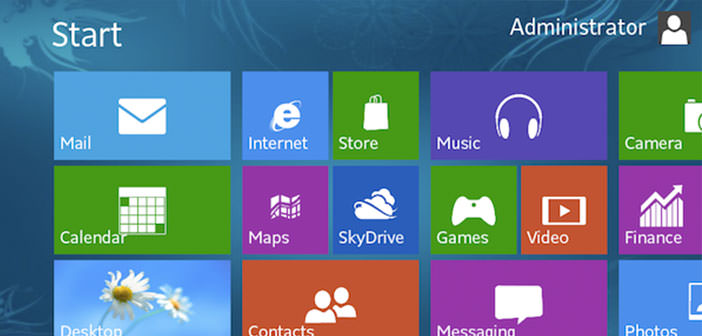Windows 8 have many changes from previous version of the operating system from Microsoft. The Start Screen replaces the Start menu, the Desktop classical programs were supplemented by new Modern Apps also operating on the tablet, and the old service Explorer (now renamed File Explorer) has also been updated.
This OS welcomes us with a tabbed interface that allows more immediate access to many features, including the display of hidden files. Tto show hidden files Windows 8 is now possible without having to go into the labyrinthine menu system but simply popping up a menu option in the File Explorer. To do this you must follow the following simple guidelines.
1.) We must first and foremost position in the Desktop (by clicking the appropriate box of the Start Screen), open File Explorer and selecting the folder icon located in the taskbar. Now you need to go to the folder that contains the files hidden in our interest and select the View tab of the File Explorer (located in upper right). At this point, just tick the items hidden on the spot, and you can view the files and folders hidden with semi-transparent icons.
2.) If the toolbar located in File Explorer cannot display the item hidden elements, it may be sufficient to maximize the window, or use the Show / Hide button by selecting the option in the menu that appears. The process is naturally reversible by unchecking the item hidden elements. The method shown is extremely intuitive, fast and lets you make changes to the folders of interest to the user, without changing the settings for all the others.
3.) Another method also apply to earlier versions of Windows (and therefore, suitable for the most nostalgic or routine) is to make an appeal to File Explorer, by going to the View tab of the latter, selecting Options, and click on the word Edit Folder and Search Options menu that appears. In the window that opens, you have to go on the View tab, tick the Show folders, files and drives hidden and give the OK to apply the settings.
From the same window, you can also enable viewing of protected operating system files (not recommended for new users) …