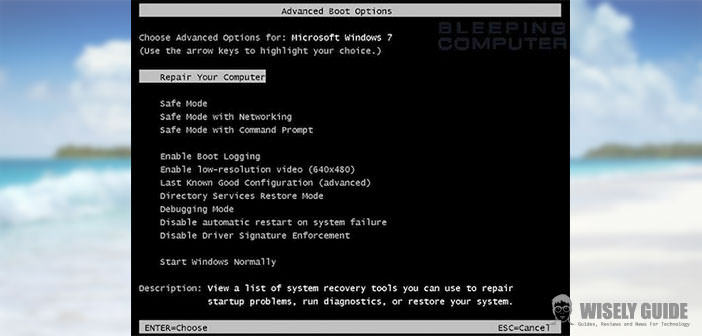The computer, as we know, is a fantastic thing but complicated at the same time. So the creators of Windows have created a parallel mode to the usual one at which your computer starts up, Safe Mode:
In this mode, Windows loads the server and files is strictly necessary when the computer starts, start instead with no unnecessary files or programs Autorun.
In addition, the resolution will not be used usual graphics of your computer, but the lower, 16-color VGA. In this mode, you can more or less easily solve problems with drivers who do not start or does not work best, or you can delete files that your antivirus cannot remove. How to start Windows provisionally are varied and change from version to version, and sometimes even between your computer and your computer.
1.) Let’s start with the procedure for older computers, so with versions such as Windows 2000, XP and Vista. You have to, first of all, remove all CDs, DVDs or floppy disk inserted in the computer. Restart the computer and then, after the usual checks carried out on the bios, press F8, and you should open a screen with the Windows logo. Immediately, after you see a screen where you have to choose between several options, here choose Windows in Safe Mode .. Windows will begin to start, it will do more slowly than usual so do not be afraid. After finishing about Safe Mode, restart your PC normally without pressing any buttons, and should restart Windows without any problems.
2.) For Windows 7 the procedure is exactly the same one used for Windows 2000, XP and Vista. But sometimes this cannot work. Another method consists in this: go to Start and type in the search bar ” msconfig “. We will open the System Configuration window. In addition to the options Safe Mode put the check mark and then choose between the two modes, Min, for that without the Internet, or if you want to use the network connection. Click on Apply and OK and reboot. The system will boot in Safe Mode. But this will do more to change the options and return to Windows in regular session, repeat the process early and check the option’s Safe Mode.
3.) With Windows 8, things have simplified a bit . The procedure is much simpler. Take appear the Charm Bar (the right sidebar with Search, Share, Start, Devices and Settings), click Settings, and then click Shut Down. In the drop-down menu, select Restart, your system while holding down the Shift key. From the menu that will be released first select Troubleshooting, and then Advanced Options, then Settings Start, finally, Restart at the bottom right. When you restart your PC, you will have a screen and a series of options to choose from: choose option 5 or 6, depending on whether you want the mode with or without network, or press the F5 or F6, below you will have the safe mode …