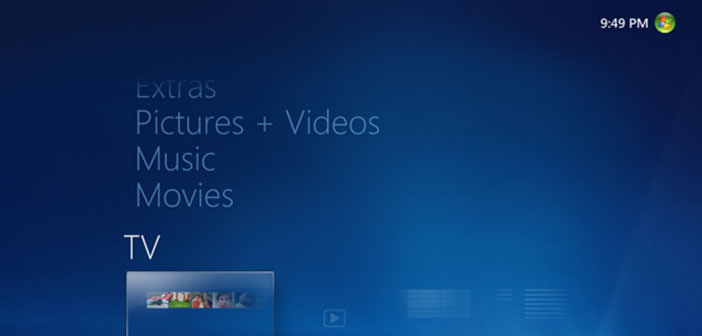Would you like to turn your personal computer into a dedicated digital entertainment?
Do not think only of your own collections of photographs and videos or your music library, also thinks the possibility of seeing television programs in many countries around the world of the screen of your PC in the same way as if you were watching TV.
If you are a lover of television and movies, you can watch, pause and record them via Windows Media Center. This interesting application, built from the Windows Vista version on, your desktop turns into a rich environment and dedicated to multimedia content.
If you are a lover of television and movies, you can watch, pause and record them via Windows Media Center. This interesting application, built from the Windows Vista version on, your desktop turns into a rich environment and dedicated to multimedia content.
Requirement :
- Operating system: Windows Vista, Windows 7, Windows 8.
- Connect to the Internet.
- TV tuner and cable.
- Connecting to TV via mobile antenna, cable jack in the wall or set-top box.
1.) Let’s see, through small steps, how to navigate within our Windows Media Center. Once started, the main screen, select Movies and TV then click on TV. To find your favorite, let us consider the consultation of the TV Guide while for Favorite movies, we use TV Guide Film. You can search for a movie based on the time of programming (Scheduled or any future planning) or by genre (genres) or by selecting the item Best. Once you choose the movies, we love positions on it and click on View. You can view information about your movie by clicking with the right mouse button on the ” Movie Playback ” and then click Movie Details.
2.) With Windows Media Center, you can also pause a TV program or a movie. You’re currently watching. You just have to move the mouse and click Pause. You can also use the navigation controls in the menu bar to rewind (by clicking on Rapid Rewind) and forward (by clicking on Fast Forward). To resume watching the program or movie, click on Play.
3.) If you want to watch a TV program or a movie in a language other, you can check if the functionality for closed captioning is present or available for the current title. Go to the Home screen and then click on Activities, finally click on Settings. Positioned in the TV section, and then click Closed Captioning. In ” Caption Display “, select whether you activate (click to On) or disable (click to Off). You can choose to activate even when the audio is currently disabled (by clicking on when muted audio) ..
4.) One feature that makes Windows Media Center the ideal solution to your living room multimedia environment is, in addition to the games to be executed via the remote control, record your own movies on your PC or favorite TV series. The recording takes place in the same way a normal videotape but, of course, the quality is considerably higher. What to say, the application is present in any recent version of Windows, try it and become familiar with the services offered, it costs absolutely nothing.
You can connect your PC to your TV with a dedicated device to Windows Media Center that uses Ethernet or Wi-Fi. This way, you can do without cables and wires.