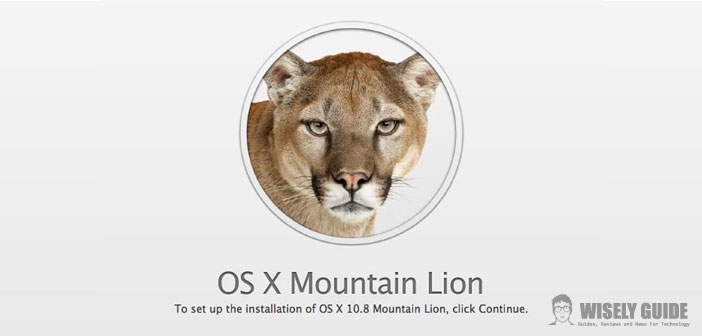In this guide, I will explain how to install Mountain Lion in a completely safe. Therefore, without causing harm to the Mac I want to clarify that there are two types of installation: the standard installation and the installation from scratch.
The standard installation is to overwrite the operating system on the previous one; In this case, the procedure is rather simple and straightforward without a high risk of losing data.
This mode is recommended for those who do not want or simply does not need to format the disk. In this method, there are no choices, we are obliged to always click on the continue button and obviously accept the license.
After installing everything, just restart your computer, and we’ll have our operating system ready for use. In the next step, instead I will show you how to install Lion Mountain mode scratch.
1.) This type of system involves formatting the hard disk and result in loss of all data, so I highly recommend you make a backup before attempting this mode. To back up, we will use Time Machine. After creating a USB flash drive or a DVD restart our Macs Following the classic start-up sound immediately press the button ”C” (In the case of use of the DVD) or the option key”” (In the case to use the FlashDrive).
2.) After that is done after a few seconds, you will see a window where we have to deal with the elimination of all data. To do this, click on the ” Disk Utility ” ; then select the internal hard drive and go to click at the top on the ” Erase ” and assign the name to the disc. Later we click the” Initialize ” in the lower-right corner to format the hard drive.
3.) After that the whole procedure is completed, we can exit the Disk Utility and return to the main screen. Now we have to select the item that says” Reinstall OS X” and choose the disk where you want to install the operating system. Finally start the installation procedure time will vary depending on the power of your computer. At the end of installation our Mac will restart automatically ..
4.) After the reboot, you will see the screen to choose your language and other basic options. Later, we will be asked if you want to perform data retrieval and from where, then a window will appear to access the iCloud (We can also create a new account), the agreement of the license, the creation of the admin and password. After completing all these steps, we can finally use the new Mountain Lion.