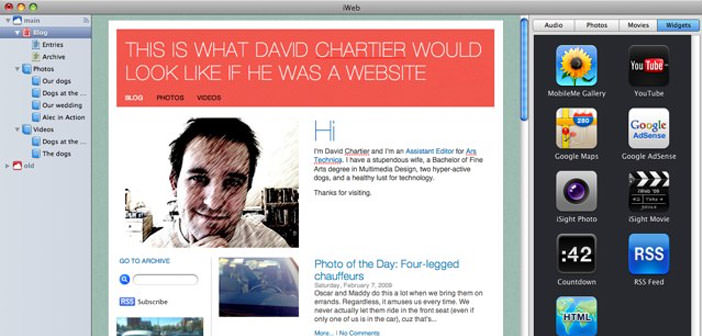You are a Mac user? Do you want to make or modify your existing website or create a new one? Today all this is possible thanks to iWeb technology. iWeb is part of Apple’s iLife software, launched exactly in 2004, as part of the iLife suite. This softwar is very useful because it allows the creation of web sites of any type and for any use and will also allow you to edit an existing one, with the addition of text and photos or movies and music.
Also through iWeb, you can publish a site to MobileMe service from Apple or other web hosting services. This guide will allow you to discover how to make a website with me your Mac Apple device. Let’s see how to proceed through these steps to achieve our website through a Mac and not Windows.
- First, open your computer and click the magnifying glass icon at the top right of the screen of your Mac. Enter iWeb in the Spotlight box that will appear there immediately. iWeb software will open on your screen. If iWeb is on your Dock, you can open it by clicking its icon in the Dock. Then click on an option model on the left side of the iWeb window to select a template. If the options model does not open, click ” File ” and then select ” New ” from the menu that will open there next. The pages of the model that you have selected will open to the right of the window. Next, click on a page to select it. A yellow border will remind the page you choose.
- Direct the look to your left where you will find the words ” Organization site ” and click precisely on ” Site. ” By moving to ” Site Name ” you can choose the name that most prefer and, which will be updated by iWeb. Double-clicking the name you have chosen, you will open the web page of your site. Each page contains a placeholder for text and graphics. Replace the text by clicking the placeholder and typing text. Click and drag the text box to reposition the text. These procedures are a quite trivial but wrong one points. The end result will be different.
- Open ” Media Show ” in the lower right corner of iWeb. A list of audio files, photos, movies and widget will appear on your right. Click on the ” Photos ” and select one as you like and drag it all to the placeholder photo you will find on your left. By repeating this operation for both photo and movie that graphics or text, you can upload everything you want to change your site, until you complete the first page. Then select ” Add page ” also through ” File ” and then ” New page ” from the drop-down menu, to add another web page to your web site.
- Then select a page design, by clicking on ” Select”. On iWeb will add a link to the page in the navigation menu at the top of the site and the site organizer on the left side of the screen. Here is a site where you can extract more information. Double-click on the web page of the new site. Rename the Web page by typing a new name of your choice. Click the ” Show Media button to add graphics and text to the new page, using the Media Browser.
- Add and modify the fonts and colors, with instruments located at the bottom of the iWeb window. Click ” Widgets ” in the Media Browser. Drag and drop the widget you want, such as a countdown timer, RSS feeds, a Google map or You Tube video in anywhere on the page. Continue to add web pages to the site and customize them with graphics and text, as long as the site is completed. Do finally click the ” File ” menu and select ” Save ” to save your work.