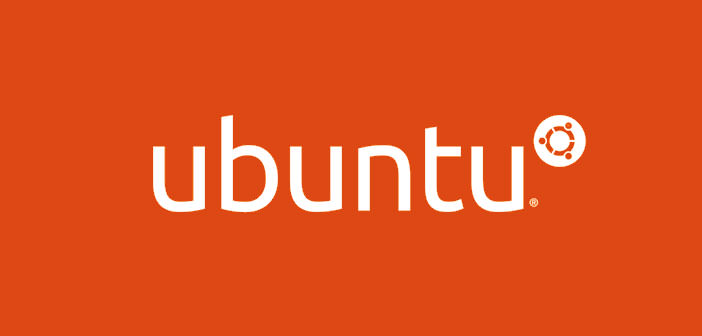The Master Boot Record (MBR) is a part of the computer’s hard disk, where all the operating systems are installed; usually, this function is not in the set up of all computers, but if we decide to install two operating systems, such as Windows and Ubuntu, you will have to communicate the position of the MBR systems. In this guide, then let’s see, how to restore the MBR of Window in Ubuntu with a simple and reliable procedure.
- Often many people decide to install Linux in their computer program, so you have two operating systems simultaneously, and choosing at boot time that you want to use, to perform a particular job. Restore MBR is an operation that may be hazardous depending on the procedure you choose, then this guide will be an illustrated, ideal to restore the Master Boot Record of Windows in Ubuntu. The procedure to follow is quite simple and reliable, but above all you can easily delete, in case something goes wrong during installation.
- The first thing to do is to find the Ubuntu Live CD and insert it into the CD player of your computer with corrupted MBR. At this point, you have to turn on and start the Live CD when prompted, then click the appropriate icons below listed as ” System ” ” Administration ” and ” Software Sources ” and then select the ” Universal Repository ” to deselect. It is important to make sure your Ubuntu system is connected to the Internet through wireless or cable. Soon after, a window opens and you have to type ” sudo apt-get install ms-sys “. This action is critical to download and install the MS-SYS program, which performs the function of writing and reading the boot CD from Microsoft.
- Now you need to locate the disc, on which to intervene to repair the Master Boot Record. In the command prompt must then type ” sudo fdisk -l ” and then look for the menu item indicating the disc. In this regard, we can give an example, ” /dev /sda1 1 9327 74919096 83 NTFS ” . The string of the most important parts are: ” NTFS, ” which makes us understand that it is a formatted disk MS, and then the ” /dev/sda1 ” tells us the drive location. Then you must now type the command ” sudo ms-sys -m XXXXX ” where XXXX is the hard disk location found, and then remove the Ubuntu Live CD from the computer player, and restart it.
Requirement : Linux Ubuntu, MS-SYS